 Less than 5% of your twitter followers will see details of your blog post if you only post it once to twitter.
Less than 5% of your twitter followers will see details of your blog post if you only post it once to twitter.
It’s controversial to post items on twitter more than once but if you want to promote your blog to twitter you need to post it multiple times to give the best chance of people getting to see it.
Socialbro is a Twitter tool analytics tool and one of the features is that it shows you how many of your Twitter followers are online at a certain time.
I tested this early morning and found that there was only 74 active users out of 25,000 followers. This proved how important it is to share your content more than once!
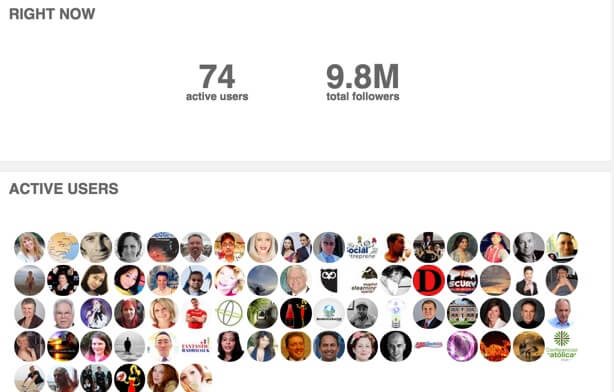
Buffer found that tweeting later in the day generally works best but that doesn’t mean you don’t tweet early morning also!

In this article we look at 3 tools that will help you post your blog content multiple times.
1. Hootsuite
Hootsuite has 2 options for posting your blog post multiple times. You can use the unpaid manual approach or the paid less manual approach.
The unpaid approach is using the scheduling option within Hootsuite and just scheduling your post multiple times.

You can then create variations of this post and schedule it. If you look at the ‘publisher’ tab within Hootsuite you will see a list of the posts that are scheduled.

With the paid option ($10 per month) you can create a spreadsheet with your schedule updates and import this into Hootsuite and then posts will be automatically created. If you don’t want to create this manually you could use BundlePost which handles this for you.
So there are 2 options. The first one is a bit time consuming but free. The second option requires a bit of manual work but is paid. Neither is a great solution to the problem.
2. Edgar
Edgar is a relatively new tool for sharing social media content.
You create categories for your content and then you add content to the categories.
You can then set up a time to send content from each category.
If you have old evergreen content (doesn’t go out of date) set up a schedule to continuously share out that content.
You don’t want to send the same content out every day but maybe once a month you can share out this content.
Read this detailed post on Edgar
3. Social Oomph
Socialoomph was initially mentioned to me by my friend Jeff Bullas. Social Oomph has a paid subscription ($13 every 2 weeks) and as part of the paid subscription you can set up recurring tweets. What I really like about the recurring tweets is they have very flexible recurring options and also provide an option to alternate text in the tweets automatically.
Here is how you set it up.
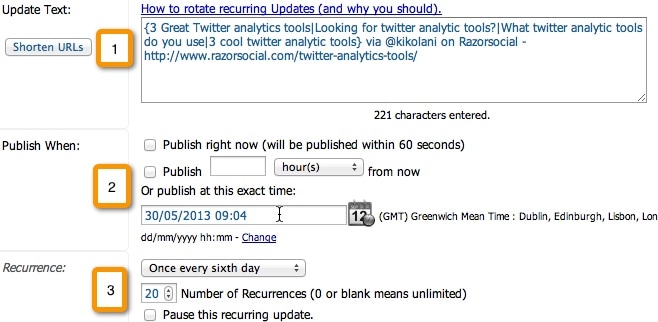
1. Set up the text for the tweet. When you want to have different updates you need to start off with ‘{‘. You then enter the first text that will rotate and then enter ‘|’. You then enter your second piece of text and continue until you have created all your text. The ‘spinnable’ text will be the text within the brackets {}.
In the example above here are the tweets that will be sent:
- 3 Great twitter analytic tools ia via @kikolani on Razorsocial https://razorsocial.com/twitter-analytic tools
- What twitter analytic tools do you use via @kikolani on Razorsocial https://razorsocial.com/twitter-analytic tools
- 3 Cool twitter analytic tools via @kikolani on Razorsocial https://razorsocial.com/twitter-analytic tools
2. Schedule the first time you want to publish it.
3. Set up how often you can this tweet to be sent out. In this example it is configured to go out every 6 days for 20 times.
I’d love to hear from you. How often to you send out your blog post to twitter? Do you disagree with sending out multiple times? What tools of plugins do you use?
Over to you!



