
Facebook provides an Ads Manager for creating your day-to-day ads.
But…
If you want more advanced options, you will need to use the Facebook Power Editor.
There was a big tree my wife wanted me to cut down, one day. As I have no patience, within five minutes, I was up cutting down the tree.
With a very blunt saw it was a lot of work but…
… With an electric saw, I could have cut it down and then chopped it up into small pieces.
Power editor is your electric saw!
This article explains why you need to consider it…
What is Facebook Ads Manager?
Facebook Ads Manager is a tool provided within Facebook to create ads.
You can create an ad by using the ‘Boost Post’ option on any page post you have… or…
Go to the Ad manager and create an ad there, where you will have more control over the ad.
Here are your options…

Tip: Facebook is moving towards more video ads on its platform. Create a video, upload it to Facebook and promote it using the option ‘Get video views’. At the moment, the cost per view is very low!
Power Editor
This is a more advanced tool for creating more ads.
If you want to create a series of ads with different images, different text and different targeting, then using Power Editor should be part of your Facebook strategy.
To access the Power Editor, you’ll need to go to the following address when logged in to Facebook:
www.facebook.com/ads/manage/powereditor

Facebook currently only supports the Chrome browser for Power Editor!
The Power Editor is more complicated to use, but you have more power to customize your ads.
What is the Structure of Ads within Power Editor?
The Power Editor breaks your advertisements into Campaigns, Ad Sets and Ads.

- Campaign – This is the overall goal of what you want to achieve. For example, if you are running a webinar and you want to get subscribers, your campaign name could be ‘Webinar May 15’. Make sure you can uniquely identify this campaign because you may want to easily distinguish between this campaign and another webinar-promotion campaign at a later stage.
- Ad Sets – This is where you break your campaign into the groups of people you are targeting. For example, you could have one group set to target your Facebook fans and another group to target pages similar to yours.
- Ads – This is where you create the ads and create different imagery / text to see which ad works best.
Why Should You Use Power Editor?
The Power Editor is more powerful than the Ads Manager.
Maybe that’s why they called it the ‘Power’ Editor 🙂
But you don’t have to use the Power Editor all the time. If you post a piece of content on your Facebook Page and you want to use it to kick off a promotion, you’ll probably click the ‘Boost post’ option. Quickly define your targeting and you’re up and running.
If you have more complex requirements, you’re going to have to take out the Power Editor!
Here are seven reasons for using Power Editor:
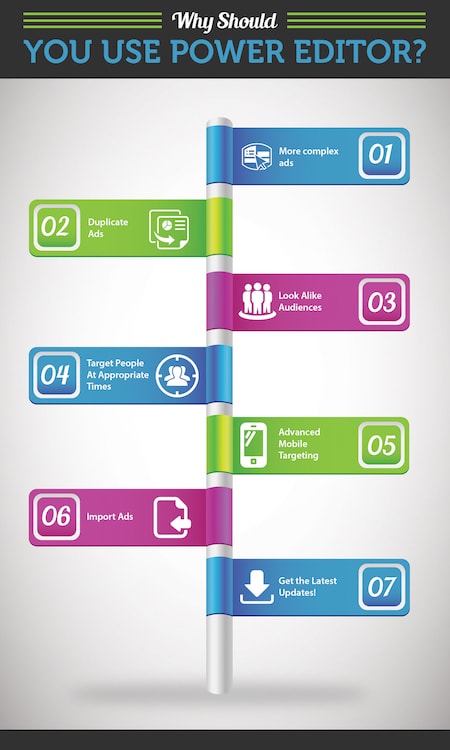
1. More Complex Ads
If you want to create many different ads with many different images, you really need to use a tool that is more powerful than the Facebook Ad Manager.
With a structure of campaign -> ad sets and ads, you can create thousands of ads if you want, and they can all be managed through Power Editor.
There can be a huge difference in the performance of your ads, depending on the image / text you use, so you’ll need to test it out.
If you’re launching a campaign and you want to test out five or six different variations of an image, you’re going to need to use Power Editor to test them.
2. Duplicate Ads
Imagine you wanted to create five or six different ads, all targeting the same audience.
And…
The only difference to the ads was a different image.
Do you really want to create all those ads or do you want to create one and copy it five more times?!
Power Editor has a ‘duplicate’ button you can use to copy ad sets and ads. This makes creating ads a lot quicker.
You create your ad and then duplicate it as many times as you want. You can then edit each individual ad.
You can also duplicate your ad sets.
3. Look-a-like Audiences
If you upload your email subscribers’ details to Facebook, it will create a custom audience.
This custom audience will consist of any Facebook user that has the same email address to the one that’s in your email list.
You can then target this custom audience.
But Facebook also allows you to create a look-a-like audience that is similar to the custom audience.
Facebook will analyze the profile of the existing users and produce a list that you can then target!
Power Editor has powerful targeting!
4. Target People At Appropriate Times
If you knew your perfect audience was only online at specific time, why would you advertise at other times?
You can set your ads to appear only at specific times. This is not possible within the Ad Manager.
When you are creating your ad set, you can select ‘Run ads on a schedule’.
You can then highlight the most appropriate times to run an ad.

The only limitation is that you must set a lifetime budget instead of a daily budget for an ad set. It’s hard to know why Facebook has set up this restriction but there’s no way around it!
5. Advanced Mobile Targeting
With your standard Ads Manager, you have two mobile targeting options:
- Mobile newsfeed – Advertise on mobile devices
- Audience network – Advertise on mobile newsfeed and other partner mobile apps that are part of Facebook audience network.
In Power Editor, you have the following targeting options:
- All mobile devices
- Android only
- iPhone only
- Feature phones only.
There are a few different reasons you might want this targeting. For example:
- You are advertising something that is only relevant to a particular type of device e.g. selling an Android-only app.
- iPhone users typically spend more than Android users so you may want to just target them!
6. Import Ads
If you are creating a lot of ads, you can create them in an Excel spreadsheet and do a bulk upload. This might not sound that interesting if you’ve only a few ads but, as you do more and more advertising, you may end up with a lot of variations of your ads.
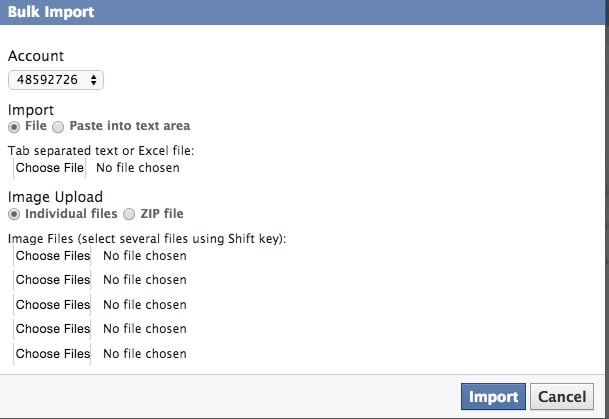
You can also export your ads.
7. Get the Latest Updates!
The latest updates to ads are typically rolled out to Power Editor first so, if you want to stay ahead of everyone else, start using the Power Editor.
Who doesn’t want to be the cool kid on the block with all the latest features?!
Summary
Power Editor is not the most user-friendly piece of software but it does provide some excellent functionality that is not available through the standard Ad Manager.
Start off with the Ad Manager but, as you do more advertising, start testing out the Power Editor.
Have you tested out the Power Editor?
What do you think?
Image courtesy of Shutterstock



