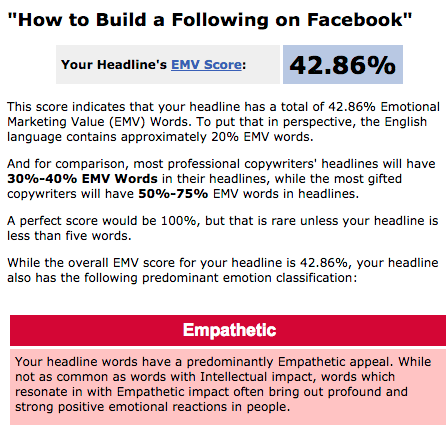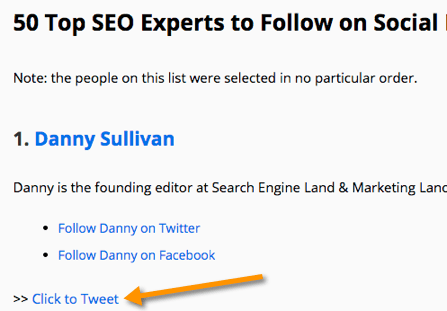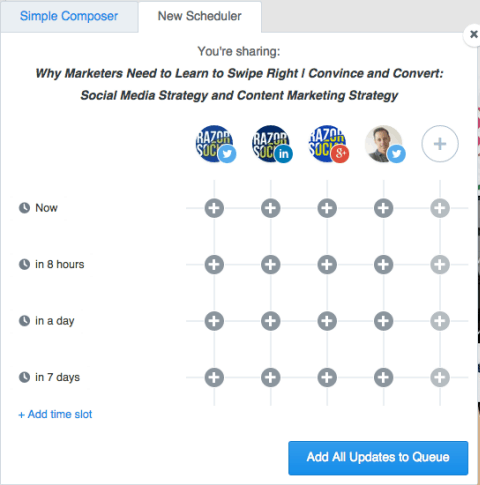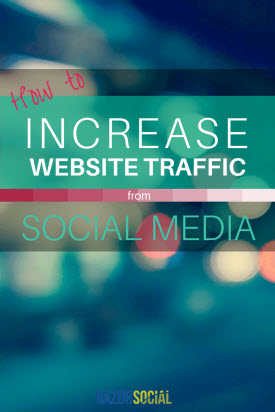
Is it from Google searches, referrals from other websites, social media or somewhere else?
Each form of traffic is relevant and useful.
But….
today, let’s focus on how to increase website traffic from social media.
Everybody wants more social shares when they write a blog post.
Did you know there are tools that can make this happen?
There are online tools available that can help to make sure your blog posts are optimized for social sharing. This will help your posts to get more engagement and online visibility.
In this post, we will take you through the best tips and tools for getting the most social shares for your blog content.
1. Optimize Blog Posts for Image Sharing
It is really important to include great images in blog posts. One reason for this is that people love sharing useful and attractive images online.
SumoMe offers a suite of tools to help to boost and measure engagement. One of the functionalities you can use is the ability to add social sharing icons to images on your site.
With SumoMe installed, when a site visitor hovers their mouse over an image, they will have the ability to share it to Pinterest, Twitter or Facebook.
This means that infographics can be shared to Pinterest and images illustrating blog post titles can be shared to Facebook and Twitter with ease.
2. Optimize Blog Posts for Mobile Sharing
More and more web surfing is taking place on mobile devices. Take a look at your analytics and see what proportion of your visitors or on phones or tablets.
If you want mobile users to share your content, you need to make sure that your site is optimized and sharing is easy. If your sharing buttons are designed for desktop, they might be too small for mobile users to click and you will lose shares and visibility.
SumoMe has a share bar that is optimized for mobile devices and easy for mobile users to click on.
It is also very visible, which encourages people to share.
Always test your site and your social sharing options on your own mobile devices to make sure they work and are simple to access.
3. Add Meta Data
If someone wants to share your blog post on social media, make it easy for them to do so!
You want your post to show up in the best possible way on each individual social network, and you can do this by including meta data.
Test how well your blog posts are optimized for social media by running them through Know.em. Submit your URL and Know.em will give you a score, up to 100%, based on how well that page is optimized for each social media site.
4. Test Blog Post Titles to Improve Social Sharing
The title of a blog post can make the difference between a post being hugely successful and a post getting very few visitors. With hundreds of posts being shared on social media, your title has to stand out against the crowd.
Experiment with different titles and try to make sure the titles you use are appealing and will encourage people to click.
There are some tools that can help you to make sure your blog post titles are more likely to succeed.
Emotional Headline Analyzer
The Emotional Headline Analyser looks at blog post titles and assesses how much a title will appeal to the emotions of your readers. Paste in your headline and the tool will give you a score out of 100. Make changes and test different options to get the highest possible score.
Social Warfare Plugin
Sometimes, you will want the title that is shared on social media to be different to the title of the post. With the Social Warfare WordPress plugin, you can choose different text for when somebody clicks a social sharing button on your site. This is great if, for example, your blog post title is too long for Twitter.
Buzzsumo
Buzzsumo lets you research your competitors’ content to see which of their posts have been shared the most. You can use this knowledge to inform your own strategy.
5. Make Tweetable Quotes in Blog Posts
As well as making your blog post titles tweetable, choose quotes, alternative headings, statistics or questions from within the content that your readers can tweet with a click.
Click to Tweet is a website that makes this easy. You copy and paste the words you want to be tweetable and Click to Tweet will provide you with a link you can use.
When a reader clicks this link, the quote and link back to your blog post will be ready to share on Twitter.
There are also WordPress plug-ins that can do the same job, for example, CoSchedule’s Click to Tweet plugin.
Post Planner wrote a blog post listing a range of SEO experts and there was a Click to Tweet links for each expert.
Each link contained a pre-populated tweet with the expert’s username and a customised message, as well as a link to the blog post.
6. Identify the Best Times to Post on Social Media
You want to share your content on social media at the times when your audience is most likely to be there. This is common sense!
But there is no ‘one size fits all’ time to post. A B2B office supplies company’s audience will most likely be online at a different time to the audience of a local nightclub.
You can learn the times your audience is most responsive by looking at stats relating to your social postings. Using Buffer, you can schedule posts at different times of day and different days of the week and then look at the analytics to see which got the highest engagement.
You can also use tools such as SocialBro to find out when the majority of your audience is active on Twitter.
Something to consider: if you share your content when most of your audience is online, it may disappear into a crowd of posts. There will be a lot of activity at this time. Test different timings to see when your posts get the most engagement and clicks.
Twitter Analytics, Facebook Insights and analytics functionality within other social media tools are all really useful for getting the best success out of your social sharing.
7. Share and Re–Share Blog Content
If you only share a new blog post once on social media, a lot of your potential audience will not see it.
Instead, make a plan for how frequently you want to share new blog content on each of the different social networks, and take advantage of tools that help you do this.
Buffer will let you schedule blog posts on each channel at different times and frequencies. You might want to post more often to Twitter than you do to Facebook, and Buffer will allow you to do this.
If you are active in relevant online communities, make the most of these platforms by reaching out to them when you have new content. If they are targeted and the audience will be interested, they could be a good source of traffic and social shares.
Scoop.it is a platform for curating content where users create boards around topics and others can follow those boards. If people find value in the content you share, they will follow your boards.
Don’t just post your own content and run, however. This looks spammy. Instead, make sure you are active on the platform and share other people’s content, too.
Summary
Whenever you create content, you want it to receive as many views as possible. Scheduling your own content sharing and making it easy for readers to also share your content is essential for maximum visibility.
Which of these strategies will you start using? Which tools do you already use?
What do you to do increase website traffic from social media?
Image courtesy of Shutterstock