
When you do a guest post and tweets are sent around the world where do they go?
It’s useful to step back and review how effective your tweets are to assess what improvements are required.
Here are 7 twitter tools that will help assess the effectiveness of your tweets.
1. Tweetreach – How many people did it reach?
You can take a copy of your tweet and paste it in to tweetreach and it will go through twitter and find out really interesting information on your tweet. For example:
- Who Retweeted it
- Who sent out a version of this tweet
- How many people actually received it in their twitter stream
- Who were the people who received it
The following shows the results of a blog post about ways to quicken up your website (or blog). 441,989 unique people got to see a tweet that had the words ‘5 ways to speed up your blog’ in their tweet.
The tweet was displayed 573,223 times to people but some received it twice or more. You can see from the graph that over 60,218 received this tweet 2 to 4 times. That’s actually not a bad thing because they may not see the tweet the first time round.

This is a very useful tool. What I also like is that I can see who sent out the tweets and then within tweetreach I can follow them. You want to stay friends with your supporters!
2. Web Address Shorteners – How many clicks did I get on my link?
We don’t have a lot of room to include a link to your website or blog post so quite often we shorten these links using a special tool. The advantage of using these shortened links is that they track how many people actually clicked on them.
Examples of tools:
Bit.ly – When you shorten a web address with bit.ly you can track how many times it was shared.
Google URL Shortener – view clicks by hour, day or week.
It’s important to check to try different variations of text within a tweet when you send a link to see what works best.
3. Google Analytics – What traffic has arrived from twitter for links shared
In Google analytics you can select traffic sources -> social -> network referral.
This will show you the traffic you got from twitter.
If you click on twitter you can then see the links that brought you the most traffic.
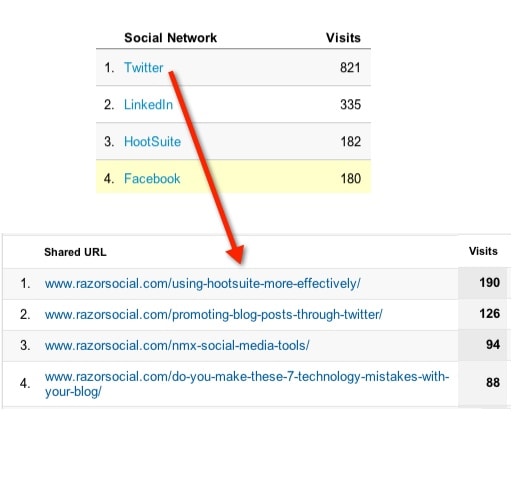
4. Monitter – What’s happening my tweet now?
Monitter shows you twitter in real time. You can paste in some of the content of your tweet and find out who is sharing it as it’s shared.
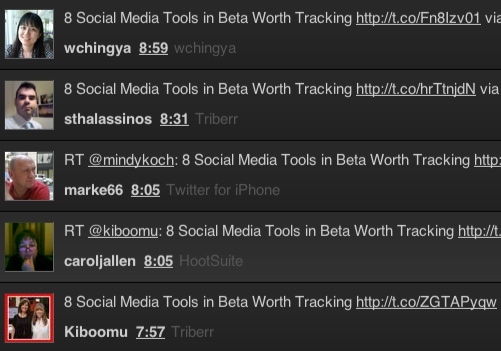
5. NearbyTweets – Did anyone in my target market retweet my tweet? – NOT AVAILABLE ANYMORE
It you are targeting a particular market you may be very interested to see if anyone in that target market sent out your tweet. Nearbytweets allows you to look for tweets containing keywords with your current location. Nearbytweets also allows you to enter any location you want.
In the example below my target market is Los Angeles. So when I enter this together with the keywords for my tweet I then see anyone in that area that has retweeted this. This could be a range of people that are worth connecting with.

6. SharedCount – Where was my link shared out?
If your tweet contains a link to your website or blog post you can use shared count to find out how often that link was shared out on social media. This may have been twitter only but also could have been picked up and shared out on Facebook, LinkedIn, Google + etc.
I copied a link related to a new blog post and it showed the following:
- Facebook -> Likes 63, Shares 59, Comments 19
- Twitter -> Tweets 137
- Google + 1 -> +1s:43
- Pinterest -> 0
Based on this information you can now try to improve this for the next post. Can you increase shares on Google + or generate traffic on Pinterest? How does this compare to a previous tweet containing a link?
7. Twtrland
Twtrland does a full analysis on your account or your competitors and shows you some statistics related to tweets that you have sent out and also provides information related to the top tweets that you have shared.
Summary
I hope you enjoyed this post. We would really love to get your feedback on the comments below. What other tools have you come across? Will you try some of these tools?



