
Don’t you just hate Twitter? Don’t you just love Twitter? Which camp are you in?
When I was working in the software industry many years ago I remember the developers using Twitter. I didn’t see the point to it and thought it was a complete waste of time. When I started using Twitter I didn’t see the point to it and thought it was a complete waste of time!!!!
But as I built up my network on Twitter I began to really enjoy it. Now it’s hugely valuable for my business.
There are tools that have helped me along the way and, as I’m the tools guy, it would be rude not to share some of the best twitter tools I use!
1. Find influencers with Twtrland
Twtrland is a really powerful tool that has a very large database of social profiles categorized into 60,000 categories. When you filter people based on the categories you can further refine your search through more filters.

When you find relevant people to connect to you can open up a really impressive profile of their background. You can see who they are interacting with, what is their most popular content, what type of content they are sharing and much more.
I use Twtrland on a regular basis to identify new potential followers and analyze Twitter accounts.
Action: Read this article on Twtrland
2. Improve your results with Twitonomy
When it comes to Twitter tools, Twitonomy tops my list. And soon you’ll understand why.
When you login to Twitonomy you;ll see an overview. You can then click on your own twitter address or enter your competitors address and view a much more detailed overview:
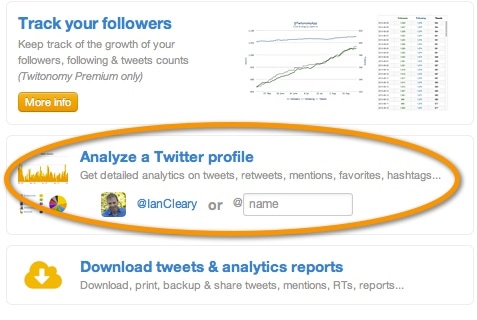
Based on what you selected Twitonomy shows you some really useful information about the account. For example, in the image below you see who the twitter user is replying to most and mentioning the most.
Isn’t it great to look at who your competitor is chatting to on a regular basis? These are probably going to be people that you want to track and interact with.
Or maybe this is not a competitor you are analyzing, maybe it’s a key influencer that you want to build a relationship with. One of the best ways of starting to build a relationship is to start interacting with the people they interact with.
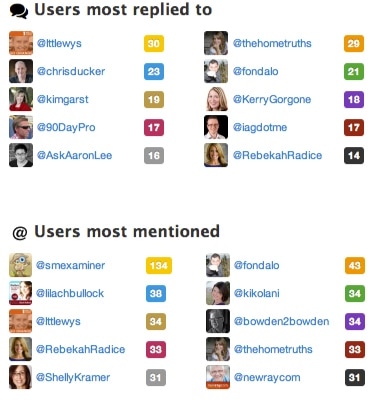
Other functionality includes the following:
- View tweets most favorited
- View tweets most retweeted
- Analysis of when tweets are sent – days of the week, hours of the day
- Tools they used to retweet
- Details of followers/following
Action: Read more about Twitonomy
3. Analyze Your Hashtags with Cybranding
A hashtag on Twitter is a very popular way of creating and monitoring a conversation around a particular topic. Cybranding is a Hashtag Analytics tool which performs analytics on any hashtag.
For this example I used #blogchat which is an extremely popular weekly blogchat hosted by Mack Collier. Once a week a group of people logon to twitter at a specific time and chat about blogging.
To look at analytics on this just enter the hashtag and Cybranding goes off to try and crunch the numbers.
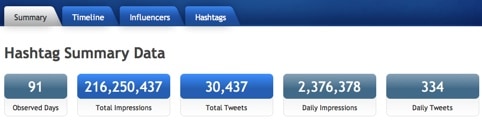
You can then view other details such as:
Timeline – View the reach of this hashtag (how many people seen tweets with the hashtag) graphed over a period, the volume of tweets with the hashtag and times of day/days of week it was most used.
Influencers – View the top 50 influencer tweeters (10 at a time) for this hashtag with a breakdown of how often they tweeted. This is very useful if you want to build influence around this hashtag. You just need to find the key influencers and become friends with them.

Related hashtags – View hashtags that are also used in conjunction with this hashtag. This can be a very good way to find other similar conversations you may want to get involved on.
4. Build relationships with Commun.it
There are various relationship management tools for Twitter and Commun.it is quite a good one.
One thing that’s important is to understand how Commun.it categorizes people
- Influencer – High number of followers with a high retweet ratio
- Supporters – People who often share or retweet your content
- Engaged members – People you engage with on a regular basis – they talk to you and you talk to them!
When you arrive in to Commun.it you see a prioritized feed with items that you should action:

1. This is someone that is identified as an influencer that has shared out my content. Commun.it is suggesting that I send them a thank you message.
2. Mack is considered a supporter as there are 17 different times he has shared out my content. It’s difficult saying thank you every time someone shares out content but if someone is doing it regular it’s important to recognize this with a thank you.
3. Gina is a new follower so was added to the list. You may want to follow some new followers.
As you scroll through the menu options on the left there is a lot of other ways of finding opportunities to engage, find leads and much more, for example:
- Relationships – View activity from high value members who are considered influencers, supporters or engaged members.
- Followers – Follower insights so you can see who your new followers are, suggestions for people to unfollow, missed conversation you should reply to.
- Groups – Lists that you have set up in Twitter.
- Monitor engagement – Monitor particular keywords mentioned
- Discover new leads – Monitor potential leads for new business based around keywords
- More – If you don’t want to see certain people in your feed you can do that also. In this area you can unhide people that you have hidden.
5. Day to day tweeting with Hootsuite
Let’s not forget about Hootsuite. It’s not a tool I’d recommend for Facebook but it’s one of the best Twitter tools out there. It provides very comprehensive functionality even with the free component. You don’t get good reporting unless you pay but you do get great functionality. For example:
- Ability to schedule out content – Create a queue of content to schedule out. If you use the Hootsuite URL shortener, you can get analytics on the links sent out.
- Filter content into multiple columns – Great options for filtering out relevant information. For example, create a Twitter list for influencers you want to track and filter this out in a separate column. Or create a column based on a keyword search on Twitter.
- View people that are following you – When you view details you see information such as Klout score, follower count etc.
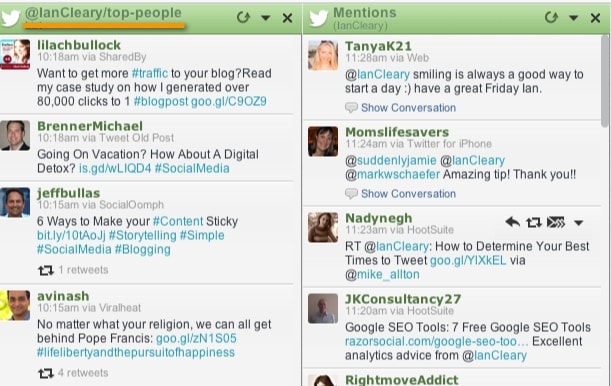
6. Monitor your keywords using Mention.net
I noticed that when people talk about twitter tools, Mention rarely comes up. But you’re going to miss things on Twitter unless you use a monitoring tool like Mention to track relevant mentions.
Here are some ideas for monitoring keywords:
a). You write a blog post about twitter tools (!) set up a keyword monitor to track mentions on these keywords after you post. Quite often this can lead to link building opportunities or opportunities to reach out to people to let them know about your post. This works really well if you have a great post to promote!
b). Monitor keywords from your blog post. Not everyone will mention your twitter name when they share your blog post so you can track all mentions within Mention.net.
c) Monitor a competitors new blog post if you have a better one! – If your competitor writes a post about content where you have a better post on this topic you can monitor keywords that mention this post. This is an opportunity to reach out whoever mentioned your competitors post and them about yours.
7. Build your queue with SocialOoomph
SocialOomph is not one of your typical twitter tools, it’s a social media management tool that is useful for more than just Twitter. One of the great features of Socialoomph is a queue reservoir. The queue reservoir is a collection of tweets. You specify when you want SocialOomph to dip into the reservoir to pick out the next tweet in the queue and send this out.
We use this in RazorSocial. The reason we use is is that we’ve a lot of good blog posts that are still very valid but most people still haven’t seen them.
When we create blog post we add it to the queue reservoir and then it will be sent out regularly. Every 6 hours something from the queue will be picked up and sent out and each item in the queue has 3 different tweets associated with it.
The blog post will only be sent out on average once a month but every day there are a few items getting published. This is actually a great source of retweets and a good source of traffic. So it is beneficial to us.
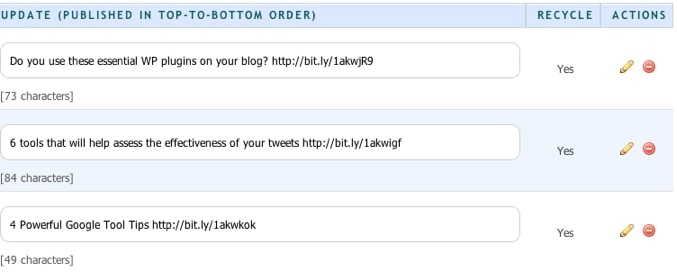
8. Identify Leads with NeedTagger
Needtagger is a tool for finding relevant conversations on twitter to engage with. This could be customer service issues, product mentions or it could be lead opportunities.
In the example below I’ve set up a stream for the soccer team Manchester United (I’m a supporter). If you sold Manchester United merchandise you would want to track if anyone is talking about buying any.
There are some pre-tested streams based on some of the categories you selected and this is a really optimized filter for a particular area. In this case there was no relevant pre-tested stream so I just entered in the keywords and selected the conversation type ‘buying’.

Here is an example of some of the results. As you can see there are some opportunities for sales! Without Needtager, I’d miss these opportunities and that’s why it’s on my list of best twitter tools.
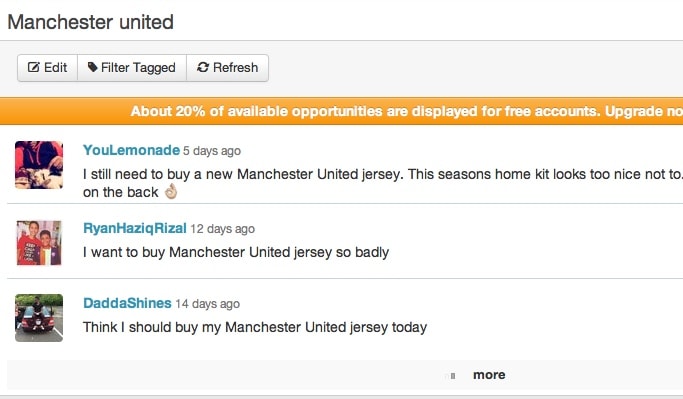
9. Find the best time to Tweet with SocialBro
If you ever wonder why people send tweets multiple times about the same piece of content just have a look at SocialBro‘s charts about when your Twitter followers are on line.
As you hover over each circle it will show you the percentage of your Twitter followers online at any one time. The highest percentage for me is 28%. If 28% are online how many of them will actually see my tweet? Of course a few logging on later might go back through your twitter stream and see it but overall you’re still talking about a very small percentage.
The total amount that actually will see your tweets is probably only a couple of percent at most!!
So here’s a breakdown from Socialbro.
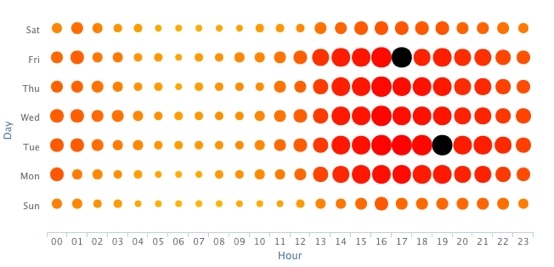
This is never going to be 100% accurate as some people automate some of their tweets (shame on them!!) but it gives you an idea.
When you look at this chart you don’t necessarily pick the busiest time to tweet. For example, if you’re a US business and you see that most people are online during lunch time this may not be the best time to send your tweets because everybody is competing for attention at lunchtime. But what about 30 minutes before lunch? That’s when people start logging in and it could be a good time.
Either way, it’s good to try and keep a track.
10. Search back to 2006 with Topsy!
Topsy is a social search engine that recently announced that is has indexed all tweets since 2006! So if you want to do some research on twitter this is a great tool to use.
In the example below we search for ‘social media training’ mentioned on Twitter in the last hour!
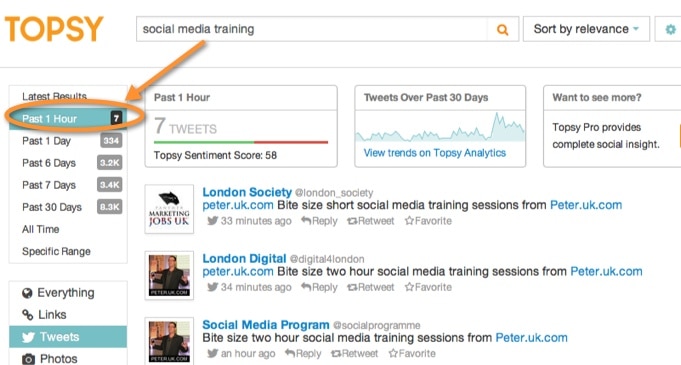
Summary
There are some fantastic Twitter tools available to get the best benefit from Twitter. Are you using any of the Twitter tools above? Have you any to add?
We’re love to hear you opinion even if it is just to say you like (or don’t like!) the article.



