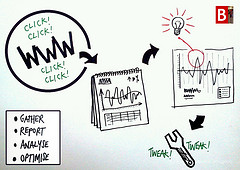Google analytics is an amazing free tool that is often underutilized. Are you aware of its full potential?
You certainly don’t need to pay for a web analytics tool unless you are using Google analytics to its maximum.
In this article, we outline some of the confusing/advanced terms in Google analytics.
Understanding Google analytics advanced terms will help with some new ideas on how you can take more advantage of this free tool.
[box_yellow]Bonus: Understanding Google Analytics is essential. Download a summary of the most important terms and an added bonus of some ninja tricks for goal tracking in Google Analytics.[/box_yellow]
By the way, here is another post about simplifying Google analytics reporting.
Engagement Rate
Standard reports -> Audience -> Behavior -> Engagement
Engagement shows how long a person is on your website. However, if a person only visits one page and leaves then Google analytics puts them in the zero to 10 seconds category.
If your main content is a blog you’ll probably find that you’ll have a very high percentage of people that appear under the zero to 10 seconds category.
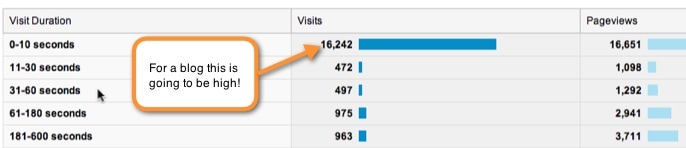
So don’t be too concerned!
Your visitors may spend a couple of minutes reading your blog content and love it….
but it’s still categorized in the 0-10 seconds bracket if they leave your site straight after this post.
Bounce Rate – Beyond the basics
If someone comes into your site and leaves without going anywhere else or is inactive on that page for more than 30 minutes, it’s considered a bounce. Here are things to consider related to bounce rate:
a). It’s more important to know the bounce rate for first-time visitors rather than returning visitors. If visitors come back to your site then it doesn’t matter as much if they bounce.
To view the difference in bounce rates select this:
Audience -> Behavior -> New Versus Returning
b). You might have a bounce rate because you haven’t optimized your pages correctly. When you create a post you create a ‘title tag’ which is used by Google to figure out what the content is about.
If this title is not closely related to your blog post then when visitors arrive they may leave immediately.
To check bounce rates for individual pages go to the following section.
Content -> site content -> all pages
If you get traffic that’s not relevant to what your site is about then you need to start to update your content especially your ‘title tags’ so they truly represent what the content is about.
c). To reduce bounce rate you could include related posts, include very clear calls to action to get people to further engage on the site or include links to other content early in the post (earlier gets more clicks than later).
Custom Dashboards
A dashboard is a one-page view of some of the most important information that is relevant to your business.
You might create a dashboard for a standard report you want to run every week. When this report is created it can automatically be sent to relevant people.
Creating custom dashboards is quite straightforward.
If you don’t want to create them yourself there are some resources available online which provide some dashboards that you can easily add to your Google analytics account.
Event Tracking
Goals within GA allow you to monitor a lot of activity on your website and tracking events is additional functionality that is difficult to track in goals.
For example, if you have a whitepaper on your website and you wanted to track downloads this would have to be done with events.
To track the download you would add additional code to the download button and this is then made available within Google analytics.
So here’s the format for event tracking:
_trackEvent(category, action, opt_label, opt_value, opt_noninteraction)
This breaks down as follows:
- Category: Pick a category for particular types of events e.g. videos, downloads etc.
- Action: This could be watched, downloaded etc
- Opt_label: Optional information to add to further identify the event (e.g. name of video)
- Opt_value: Optional to store integers e.g. price. You can only store numeric values in this.
- Opt_noninteraction: This is optional and defines how bounce rate is handled. For example, if you had a video on a page and the most important part to the page is you getting the visitor to click on the page then you may not want to count this as a bounce if someone plays the video.
You may need some developer help but once it is setup you get lots of valuable information within Google analytics.
Advanced Segments
Google provides a lot of online reports showing you your data but at times you may want to drill down into specific. You do this through advanced segments.
For example, if you look at ‘Traffic Sources Overview’ you are looking at an advanced segment based on ‘All visits’.
But you could apply another segment so instead you could display the exact same information except you only view ‘New visitors’.
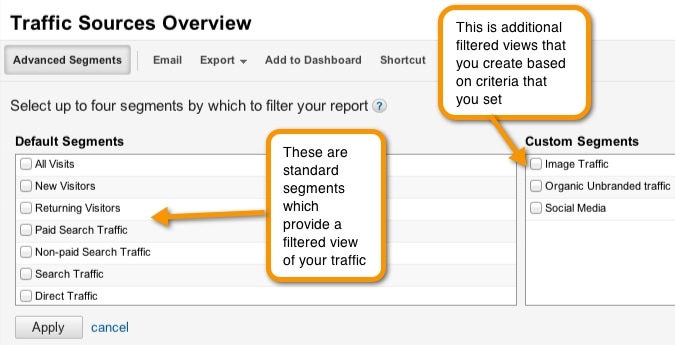
If these standard advanced segments are not enough you can create different segments based on criteria that you set out.
[box_yellow]Bonus: Understanding Google Analytics is essential. Download a summary of the most important terms and an added bonus of some ninja tricks for goal tracking in Google Analytics.[/box_yellow]

If this is information you want to share out in your weekly report you can then also add this information on to your dashboard.
By spending a bit of time figuring out the key areas you want to track and setting up these segments this can save you a lot of time.
Here is a useful resource shared to me by Martin Antman – 34 Advanced Segment template collection.
Intelligence Events
This is an alerting system to warn you of anything unusual that happens within your analytics account.
There are automatic alerts where Google will report on significant spikes or dips and then there are custom alerts you can set up.
Here’s an example of an automatic alert triggered when there was a significant spike in eMail conversion rate.

For a custom alert you can specify that you get an e-mail when something specific happens.

Filters
You can set up filters in analytics to remove any traffic from reports based on certain criteria.
For example, you may not want to count traffic from you browsing your own website or country traffic from people accessing subdirectories that you make available outside of your website to download content.
To access filters select Admin (top right) -> Filters.
From here you can set up your filters. In the following example, I am excluding my IP address from any traffic reports.

Annotations
When you view a traffic report over the last year and you see some spikes or dips how do you know what they are related to?
You may have a memory like Einstein but for the rest of us we need some clues!
Google allows us to tag charts so we can review these at a later stage and understand what happened at that stage.
To put in an ‘annotation’ just click a part of the graph and type in the information.

Visitor Flow
Visitor flow lets you analyze what path traffic takes when it arrives into your site. In the example below, it filters out traffic from the US.
Out of 9k visitors, the 8k of them only visited one page (7.91k drop-offs). For the people that did move on you can see what pages they ended up on.
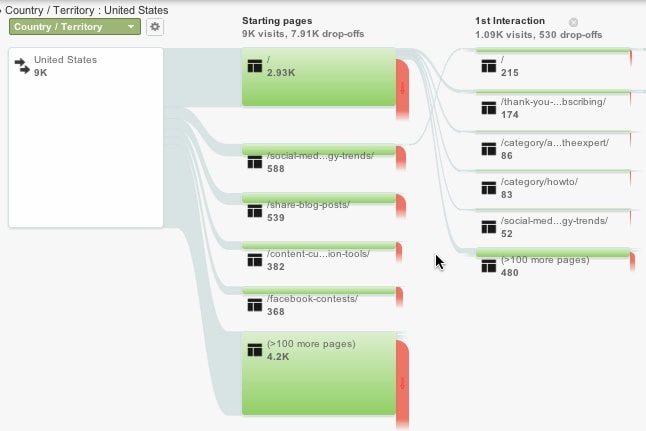
Understanding the path the user takes is really useful. If you know the path then you can work on ways of adjusting this to the path you want them to take!
Note: GA also support cross domain tracking so you can track traffic going to different domains.
Inpage Analytics
Inpage analytics allows you to view analytics directly on any page within your website. Sometimes it’s much easier to look at the pages while you view the analytics rather than page names.
You can spot some issues you may not spot if you look at raw data.
In my screenshot below you can see that 15% of people that arrive on our home page click the services menu option. We only recently added this so this is really interesting and worth investigating more!
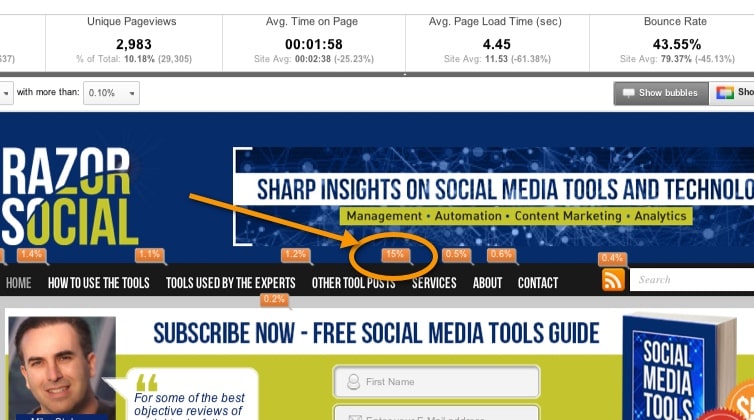
Custom and User Defined Variables
A custom variable is additional information you can track within Google analytics that is particular to your site that is not currently tracked.
For example, if you had a blog with many authors on the blog and you wanted to be able to report on traffic for that author you could add a custom variable for this.
The syntax is as follows:
_gaq.puhs([“_setCustomVar’,<insert the slot e.g. slot 1>,'<enter a name e.g. category of event>’,'<Enter the value e.g. in this case the author name>’, < insert a number 1 to 3 indicating if you are tracking at a page, visitor of session level>’]);
This is how you’d set it up to track Ian Cleary as an author at page level:
_gaq.push([‘_setCustomVar’,1,’author,’Ian Cleary’,3]);
Think about all the different possibilities of tracking additional items particular to your site. Another example would be tracking categories and tags within your blog. Within analytics you could filter out categories and tags and see traffic generated for each.
Summary
GA is extremely powerful providing you great insights but we need to set some time aside to set it up correctly. How do you use analytics? What are your best reports? Have you any questions?
p.s. If you are worred about GDPR compliance you should read this article from Moz – GDPR compiance for marketers
[box_yellow]Bonus: Understanding Google Analytics is essential. Download a summary of the most important terms a summary of the most important terms and an added bonus of some ninja tricks for goal tracking in Google Analytics.[/box_yellow]