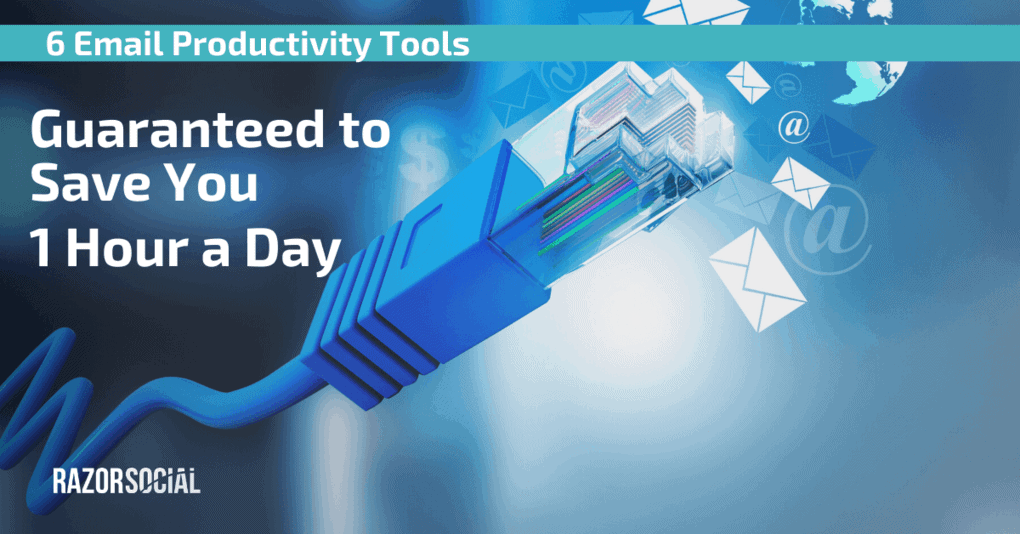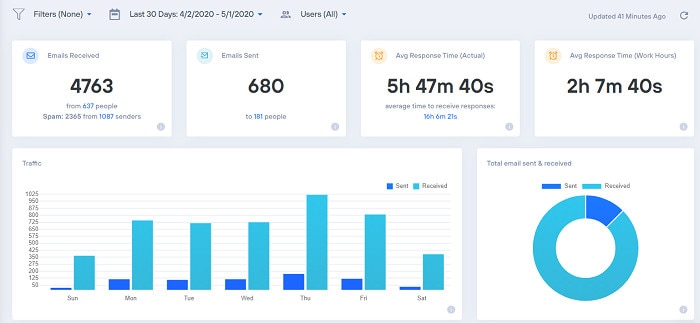Is your email damaging your business?
Imagine finishing up every evening without any email in your inbox. How refreshing is it to finish a day with an empty inbox?
If you add up all the time you spend on email and then add social media on top of this, I am sure it’s taking up a good portion of your day.
Managing your email more efficiently will give you the time you so desperately need on social media and other activities.
What Do You Do With All Your Emails?
At Content Marketing World recently, I listened to my friend Chris Ducker talk about email. He said he’ll never spend more than 45 minutes a day on email and when he gets an email there’s one of 3 actions he performs:
- Responds or creates a task
- Deletes
- Archives
With a process like this in place you no longer have an overwhelming Inbox and if you restrict the time you spend on email you have more time to do other tasks.
Email is a major problem in business because we spend too much time on it, but it’s also a hugely important channel in the world of social media so we need to look at ways of solving this problem.
Here are 6 Email productivity tools to get you started.
1. Sanebox
This is one of my personal favorites. It basically manages your email by applying some automation processes to your inbox. It currently works with Gmail, Microsoft Exchange, IBM Notes and Office 365.
When emails come to your inbox Sanebox decides if they are important or not. If they are important they stay in your inbox and if they’re not they are put into a ‘SaneLater’ folder.
So how does it determine what’s important? Well, it uses your past interactions with your email as an indicator. For example, if you always open emails from a certain person within a short period of time after receiving it, Sanebox determines that this person must be important so all future emails from them will remain in your Inbox.
If you are viewing your SaneLater folder and come across messages from people that you want to start appearing in your inbox you simply drag that message to your inbox and then it will appear in your inbox from there on in.
This tool will save you a lot of time because you’ll have a lot less email in your inbox. You don’t ignore SaneLater completely but you’ll find that you’ll only check it once or twice a day, and when you’re checking your inbox there’s a lot less to process.
As you can see there are also other SaneInbox folders:
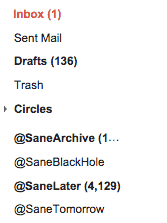
- @SaneArchive – These are emails that are older than 3 months, and so are automatically archived
- @SaneBlackHole – If you get email that is junk drag it to this folder and then any future emails from this account will automatically go to Junk
- @SaneLater – As discussed, these are non important emails which you can review on a regular basis
- @SaneTomorrow – If you are not ready to respond to an email you can drag it to SaneTomorrow and it will appear back in your inbox the next day.
Other functionality available with SaneInbox
- Get notified when people ignore your email – When you send an email you can get SaneInbox to send you a reminder if someone hasn’t responded to your email.
- Move attachments to the cloud – It can take all the attachments in your emails and automatically store them in Dropbox. Your emails will then contain a link to the attachment on Dropbox.
- Snooze important emails – I already explained about the SaneTomorrow’ folder where you can temporarily remove emails from your inbox and they then re-appear the following day. Well you can also snooze them for a week if you want.
- Summary of unimportant emails – You can get an email summarizing the emails that SaneInbox thought were unimportant and then you can action them in bulk within Sane.
If you get a lot of email SaneInbox will save you at least an hour a day.
2. Text Expander
Do you find you are constantly typing the same information over and over again within your emails?
I know the answer – yes, a lot!
Text expander allows you to assign a short-cut key that is used to copy in text you have already created. It can be used in email but can also be used in other areas e.g. Word Document,
Install Text Expander and create a series of templates (or snippets of text) that you want to use within your emails, then when you are typing you can call on these templates.
In the following example we have highlighted a template we use when we get requests for guest posting opportunities on our site. As we currently don’t allow guest posts we send back the same message all the time.
Instead of writing this message over and over again, we simply type the short cut ‘;gp’ in our email and it will automatically add in the text.

Text Expander is a Mac based application but you’ll also find PC based alternatives.
3. EmailAnalytics
You know the saying: “What gets measured gets managed.” Well, that’s precisely what EmailAnalytics enables you to do.
It’s a software tool that connects to your Gmail or G Suite account and visualizes your email activity — or that of your employees.
This enables sales teams, customer service teams, and small business owners to measure essential productivity metrics like average email response time, email traffic by hour of the day, email traffic volume by day of the week, along with many other interesting stats.
I love how there’s no credit card required to get started, and no software to install – you just sign in with your Gmail account and it goes right to work, syncing with your email history and then displays your data in pretty graphs, tables, and charts within a minute or two.
I find it particularly useful to see my average email response time, as well as my team members’, as that is a critical KPI for sales and customer service.
Other functionality available with EmailAnalytics:
- Get a daily or weekly email report that summarizes you and your team’s email activity (sent/received/average response time) from yesterday or the previous week.
- See a breakdown of response time by every person you interact with via email.
- See your daily average email response time, plotted on a line graph over time (so you can see if you’re getting faster or slower at responding over time).
- See your hourly traffic breakdown, which enables you to see what hours of the day you send and receive most emails.
- See your daily traffic breakdown, which shows you which days of the week are your busiest and least busy from an email traffic perspective.
- Refresh your stats on demand!
4. Boomerang
There is some overlapping functionality with Boomerang and SaneInbox but the feature I still use within Boomerang is scheduling of emails.
When I’m sending an email I either send it immediately or “Boomerang it” so it’s sent at a later stage. For example, it might be 11pm at night when you’re sending an email to a Journalist but you’ll probably get a better response if they receive it at 9am the following morning. Simply click the Boomerang button and send it whenever you want.

Boomerang is a Gmail app.
5. Complete
Complete automatically completes words within your email. As you start typing words it guesses what you are going to write and auto completes. It takes a while to get used to it but once you do it will definitely save you time typing.
Here is an example of the auto complete.
This is a Chrome plugin and you can use it within any app.
6. Email Marketing / Marketing Automation Tools
You can be generating emails in your sleep, so why not take advantage and invest in a good marketing automation (e.g. Ontraport) or email marketing tool (e.g. Aweber) and automate some of your emails you send.
Here’s an example. Someone signs up to your email list. You send them a series of emails promoting good content you have on your website that they will get value from.
These emails can be fully automated (known as an auto responder series).
The new subscribers gets really valuable information and you save a ton of time.
Summary
Do you want to be floating on the sea enjoying the breeze going through your hair, or slowly sinking?
Focus on email productivity and this will reap rewards in other areas.
How do you reduce the time spent on email? Will you use these tools?