
What You Will Learn From This Post
- Tools that will make you more effective on Instagram.
- How the tools are used – you will get plenty of ideas of how you could be doing better on Instagram.
- Plus, watch out for a free download where Sue shares five exclusive tips that will help you rock Instagram.
Want to Listen to an Audio Version?
Instagram Statistics
- Instagram has 200 million active users and this number is growing rapidly
- 75 million of these users are active every day!
- 20 billion photos have been shared.
(Source: Expanded Ramblings) Here are the 9 Instagram mobile apps recommended by Sue Zimmerman:
1. Videohance – Create Awesome Instagram Videos
On Instagram, you can create 15-second videos but, as this was only introduced in 2013, the majority of content shared on Instagram is imagery. What this means is that there is an opportunity to stand out with video, and Sue recommends using videos in addition to photographs. Videohance is a nicely designed iPhone/iPad app that makes it very easy to edit videos for Instagram. Here are some key features:
- Add filters and effects, adjust white balance, contrast and exposure.
- Apply Instagram filters to change the look of the video.
- Add sound, trim bits out of the video.
Videohance was developed by the same developer as Word Swag – see later. An Android alternative is Videoshow.
2. iWatermark – Protect Your Pictures
If you are concerned that people will take your images and use them, you may want to watermark them with the iWatermark app. You can upload your logo and/or your name and date.

If you don’t want to add a full watermark, you may just want to add a small logo at the bottom of the image so that, if it is shared, people know the source. Here is the Android alternative – Click here.
3. Flipagram – Create Video With Your Pictures
I met Sue at several conferences and she is constantly snapping pictures of people. Instead of just posting single pictures all the time, Sue creates a story around the pictures and compiles this into a video using Flipagram. You are limited to videos of 15 seconds, but you can adjust how quickly the images will be displayed within Flipagram. This means that if you have more than 15 images, you can still fit them in. Sue recommends that you put text on the first image to describe what the story is about. For example, if you are at an event, create an image that displays the name of the event and/or hashtag associated with it. Here’s one of Sue’s Flipagram videos – Click here. An Android alternative is Videoshow.
4. Diptic – Create a Scrapbook of Images
Diptic is a tool for compiling a group of images into one, using a scrapbook-type effect. Here is an example:
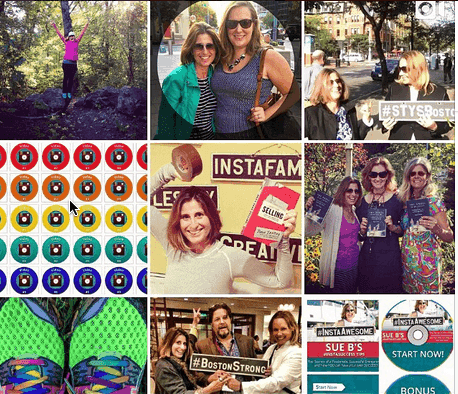
There are 179 different layouts you can choose for your photos. You position your photos and customize the surrounding frame. You can apply filters, add text, adjust colors etc. Diptic is available for Android and iPhone. Alternative – Sue also likes PicFrame (Android and iPhone), too, but finds that Diptic is easier to use. It’s worth trying out both to see which one suits you.
5. Camera+ – Improve the Quality of your Photos
If you have taken a picture that is not great quality, you can use Camera+ to improve it. For example, use the ‘photo flashlight’ functionality to brighten it up. Here are the main features of the app:

Camera+ is available for both iPhone and iPad.
6. Repost Whiz – Repost Other Users’ Instagram Content
Sue uses Repost Whiz for reposting other people’s content. When you repost content, it’s essential to give attribution to the person you are reposting from, and Repost Whiz nicely highlights the attribution to the original sharer. This app is available for iOS and Android phones.
7. InstaSize – Resize Your Images
InstaSize takes any photo and resizes it to fit Instagram’s parameters. It is particularly useful for long, horizontal photos. There is also additional functionality available with this app such as the ability to:
- Apply filters
- Apply a variety of stickers to your photos to make them stand out ( e.g. Walter the pig, Supercat, Pusspins!)
- Add filters and overlays
- Add backgrounds
- Edit/crop pictures.
Here is an example of an image that was ‘Instasized’ and then brought over to Word Swag, where Sue added text to it.
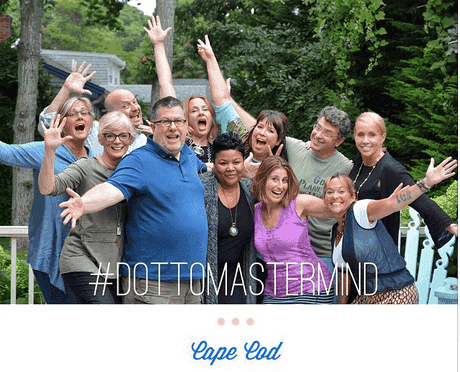
InstaSize is available on both Android and iOS devices.
8. Word Swag – Put Text Overlays on Images
Word Swag is one of the main tools that Sue uses and, if you install the app, you’ll see why. It’s perfect for taking an image and adding text to it. You can add text in all sorts of fonts and sizes and easily position it any way you want on the image. Word Swag makes your images stand out and it’s so easy to use. Here’s an example of a Wordswag image from Sue.

The Android alternatives are Photofy, Rhonna Designs or A Beautiful Mess.
9. Emoji app – Add Emojis to your Images
In case you don’t know what emojis are, here are some created using the Emoji> app.

They are cool symbols you can use to create something a little more interesting with your picture. Every so often, you can use them to help your image to stand out. EmojiArt is a similar app for Android devices.
Other Tools
Here are a couple of other tools that Sue uses to help manage her Instagram accounts (she has six of them):
Iconosquare
Sue uses Iconosquare mainly for analytics on her Instagram accounts, but it also provides a range of other functionality including:
- Instagram viewer – view, comment, like, repost any of your Instagram photos through a really nice viewer application.
- Management tools – Reply to comments with emojis, mark comments as read, view all comments.
- Promote – Enable the Facebook app to display your Instagram feed on Facebook, create a photo gallery widget on your website, give access to non-Instagram users.
- Competition – Run Instagram competitions.
Schedugram
Schedugram allows you to manage and schedule multiple accounts with multiple users. Sue posts a lot of content in real time but uses Schedugram for any necessary scheduling.
Sue’s Instagram Accounts
Take a look at a selection of Sue’s Instagram accounts to get ideas on what to post: http://instagram.com/suebzimmerman http://instagram.com/theinstagramexpert
Free Training
Sue provides some free training as part of her Instawesome Instagram course. You should really sign up, see link below. Click here to sign up
Summary
Instagram is a rapidly growing platform with over 200 million active monthly users. Don’t be surprised if this rises to 500 million users in the near future. Visual marketing is so important and Instagram is a visual tool. Are you going to invest more time in it after this article? Which tools would you use? Are there any other iPhone or Android apps you’d like to share? Balloon image by Shutterstock



