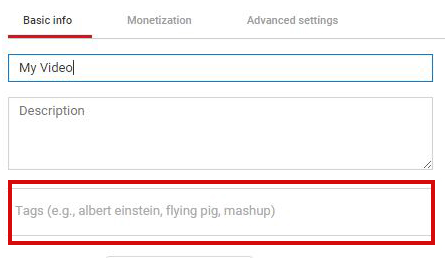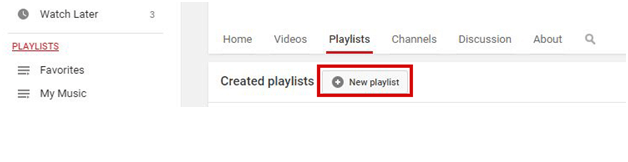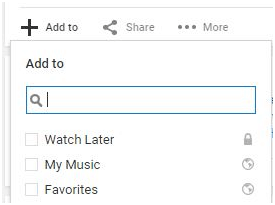While you may think of YouTube as more of a social networking site than a search engine, it does contain search engine functions. By utilizing the tools available for video optimization for search, you can earn more views and reach a wider audience. If you do it right, you can even get your YouTube videos to rank in Google searches.
Do these sound like the outcomes you want? Then check out these YouTube SEO optimization techniques to better rank your videos for the network.
Make Good YouTube Videos – Create The Right Content
To rank well on YouTube and on Google, your content must be targeted strategically. YouTube users are looking for content that is:
- Helpful, such as how-to videos or product reviews
- Entertaining, such as cat videos
- Informative, such as news clips
Essentially, YouTubers want to learn new skills, solve problems, or be entertained. Therefore, a product ad typically won’t fare well on this network.
Let’s take a quick example of a Google search as simple as “fake eyelashes.” In the top search results, you’ll find a YouTube tutorial on applying false lashes. If you head on over to Google’s “video” tab, the majority of the videos are “how-to” content.
Let’s try the same thing on YouTube. Here, you get over 58,000 results. The top videos are helpful tutorials.
Notice how you won’t see ads from eyelash or makeup manufacturers in the top results? That’s because content that directly helps the viewers in some way does better on this platform.
Consider the Length of Your Videos
YouTube takes several “popularity” into account when ranking videos at the top of users’ feed. These factors include:
- Views
- Comments
- Likes
- Social media shares
- Length of time users spend watching
While a good marketing campaign and great calls-to-action can affect your views, comments, and shares, you can do more to impact the length of time users spend watching your videos.
The answer is simple: control how long your videos are. That, coupled with great content that will get users to stick around for the entire video, can help you rank Youtube videos higher. However, be careful that you’re not extending the video beyond what is needed, or you’ll only bore your viewers.
So how much time is optimal? Comscore research shows that in 2014, the average online video was 4.4 minutes long. Minimatters.com also looked at how long video content should be. They found that popular videos tend to range between 42 seconds to 9 minutes and 15 seconds with an average of 4 minutes and 20 seconds in length.
The key is to make your content just long enough to offer value. So don’t go too long or viewers may shy away from your video to begin with. Right around 4 minutes is a good place to start to keep viewers’ attention long enough to benefit from their views while taking enough time to convey a useful message.
Pay Attention to Naming Conventions in Your Youtube SEO process
At this point, Youtube and Google can’t tell what your video is about just by the video file. You’ll need to use textual clues so they can connect your video with the relative keywords people are searching.
The first step in Youtube SEO is to ensure your video file is aptly named. A name like movie_123 won’t help YouTube in placing your video in the right search lists.
Instead, find your video on your computer, right click on it, and choose to rename it. Use long-tail keywords that describe what your video is about. If you choose to name it the same title as you want on YouTube, YouTube will automatically pull that title when you upload your video.
A title like “How to Build Your WordPress Blog For Beginners – WordPress Tutorial” incorporates several applicable keywords, such as “WordPress Blog” and “WordPress Tutorial.” A title like this is more likely to be ranked for this particular topic than something along the lines of “Build Your Blog From Scratch.” Here’s one example of a video that ranks well for the search term “WordPress Tutorial.”
Notice how the YouTuber includes several key terms users would be searching for, such as “WordPress Tutorial,” “How to Make a Website,” and “Video Training.” Because of this, this same video shows up in the Google search results for the keyword “WordPress Tutorial.”
As Brian Dean points out on Search Engine Watch, you’ll also want to choose “video keywords.” He explains:
Someone searching for “cute cats” doesn’t want to read an article like, “10 reasons cats are so darn cute.” They want to see cute cats playing, eating, and sleeping!
On the other hand, someone searching for “ankle sprain” wants to read about symptoms and treatments. Google knows this and shows those searchers a block of 10 text articles.
So before you settle on a target keyword, perform a quick Google search on your chosen term to see if any videos show up in the results.
Another key thing to keep in mind is that it can be easier to attract more people for less competitive keywords. While many people may be searching for the term “blog,” there’s so much competition that your video may never be seen if that’s the keyword you’re targeting. “WordPress Blog” or “WordPress Tutorial,” for example, have fewer people searching the term, but there are also fewer videos to compete with to show up on top.
Specify Tags
Perhaps one of the more obvious YouTube SEO factors is the use of tags. Tags are simply words or phrases that tell YouTube and users what your video is about.
When creating tags, be sure to include the following types:
- Generic Tag – This type of tag defines your video at its most basic level. For instance, silly cat videos could use the tag “cat.” Generic terms can also include YouTube categories such as “Entertainment.”
- Specific Tag – These tags draw off existing knowledge and dig deeper into what the video is really about. This can include things like brand names and locations.
- Compound Tag – Compound tags are tags that use more than one word. For example, you might use the title of your video as its own tag.
- Refining Tag (Optional) – At times, YouTubers may want to define their video even further. A refining tag does not stand alone but rather makes sense in a larger context. For example, you might define that your video is episode 4/5 in your latest series.
You will be able to add or remove tags in your video manager or create them when you upload your YouTube video.
What’s helpful is that once you get started tagging, YouTube will offer suggestions on similar tags. If you find one that’s relevant, choose it since this means that YouTube is familiar with the tag, so they’ll connect your video to similar ones.
Don’t tag your video with irrelevant key terms just in hopes of ranking better in searches. You can only use 500 characters worth of tags, so you want to make them count. Remain relevant and viewers should start seeing your content when they’re looking for it.
Utilize Your Description
When you upload your YouTube video, you have the option to include a description. This isn’t just the place for a call-to-action.
As mentioned, YouTube can’t see what your video is about through audio and images. It pulls its search data from the tags and text connected to the video. That means your description is important for your YouTube SEO.
Here’s an example of James Stafford’s video description from the WordPress tutorial video mentioned above.

See how he uses keywords like “WordPress Tutorial for beginners,” “step by step video,” and “WordPress Website” in his description? There’s no doubt that it’s helping him rank high because this is what tells YouTube what your video is all about!
Include a description approximately 200 words in length or longer that details what your video is about, what viewers will learn, and how it will benefit them. Don’t forget to include any call-to-action links that users can click on to learn more.
Another technique is to paste a video transcript in the description section.
However, remember that Google will be reading this description as well. Based on advanced algorithms, Google can tell when you’re placing too many keywords—or “keyword stuffing”—just to rank high in search engines. In that case, it’s important to write primarily for your audience, and then the keyword placement should follow. You can always use synonyms and related terms to avoid repetition while still appealing to search engines.
Create Playlists
Another type of “signal” YouTube and Google use to determine the content of your video apart from textual clues is the use of playlists. Playlists are groups of videos that play one after the other. However, search engines can use the title of the playlist to determine what the videos in that list are about and which videos relate to each other.
Playlists are typically grouped into categories. For example, a playlist titled “Elvis Presley” would include videos of his songs or performances.
You can use playlists in several ways:
- Group together videos in a series. For example, if you’re filming a 5-part tutorial on building a wood working bench, you could create a playlist titled “How to Build a Wood Working Bench – Wood Working Tutorial” and include all five videos in order.
- Group similar videos, even if they are not part of a series. If you’re a pet store owner, you might publish numerous videos on pet care. However, you could create a playlist on dog training only. Not only is this helpful to viewers, but it tells YouTube and Google that your videos are related. Again, make sure to use keywords in your playlist title.
When you create a playlist, you can add your own videos and those from other people. Adding other people’s videos on relevant topics again tells Google and YouTube that your videos are similar.
Your playlist area is located in your sidebar and on the tabs on your channel. Once in your playlist area, choose “New Playlist” to create one.
To add videos to your playlist, go to the video and click “Add To,” and then choose your playlist from the menu.
Build Links Back to Your Video
If you’ve done any sort of SEO before, then you know that building links back to your content is a good way to rank higher since it shows search engines that people trust your content. The concept holds true when optimizing your YouTube rankings as well.
The trick is to not appear spammy—otherwise, you’ll get penalized by search engines and your videos could be banned from YouTube.
First of all, don’t pay for links. This is a spammy tactic and doesn’t work. Well, it could work short-term, but in the long run – you SHOULD avoid it.
Instead, look at ways to build quality links naturally. For example, you can create a distribution and/or outreach campaign in which you raise awareness of your video, such as through email or social media. That way, you’re not directly controlling the links, but people who find your video helpful will link back to it on their own. As you climb in the rankings by using this tactic, more people will discover your video and continue to link back to you.
It’s important to note that link building can be a slow and long process, but if you’re smart about building back links to your YouTube videos, you’ll start to notice that they rank better.
For a deeper look at link building, check out this video from Moz:
Optimizing your YouTube videos for search is a lot like optimizing any other type of content. A solid keyword strategy along with smart outreach and natural link building can get you quite far. Just don’t forget to take advantage of YouTube-specific tools like playlists, and you should start to notice more views and subscribers.
What YouTube SEO techniques are you using, and which ones do you have yet to adopt?
This was a guest post by Mike Wallaghger: Mike is a passionate blogger and WordPress developer who loves traveling and social networking. You can get in touch with him on Twitter: @startblog101
Ps. Don’t forget to subscribe to our YouTube Channel!