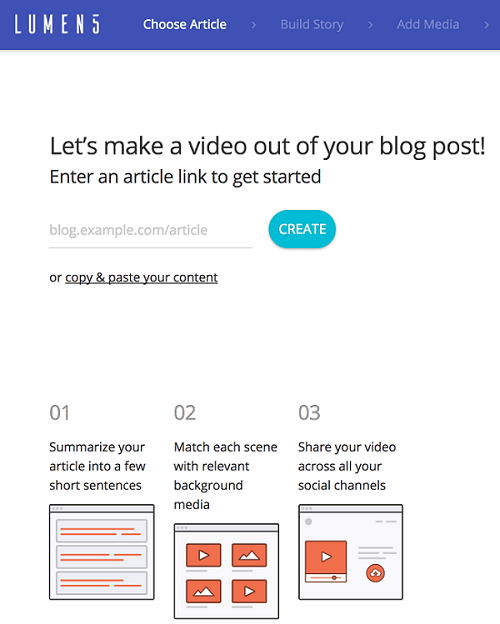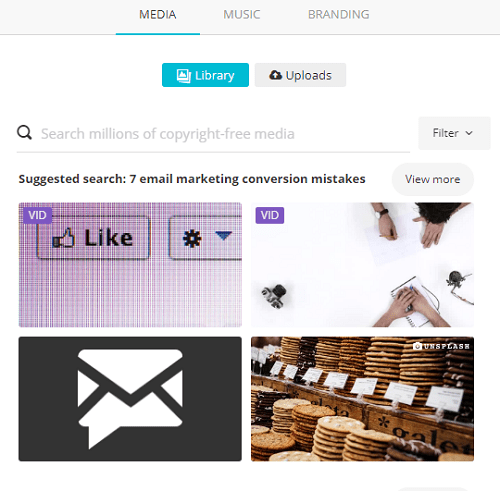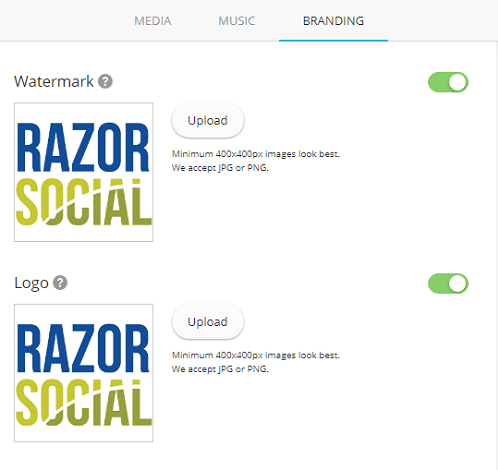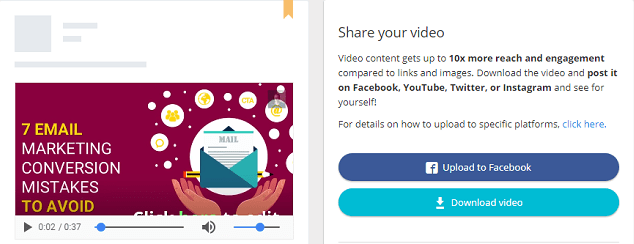Read on!
By now everyone knows that video content drives most engagement on social media.
On Facebook, for example, it gets more likes, more shares, and more clicks than any other content format.
It’s a powerful medium that amplifies your content and increases the reach of your message.
And marketers are taking notice – 60% of marketers used videos in their social media strategy in 2016.
And they’re seeing very good ROI. But…
…what’s with the remaining 40 percent?
They are putting off creating videos because videos eat up a lot of time and are typically expensive to produce.
Up until recently, you also needed to have someone in your team who knows their way around technology for creating and editing videos.
Luckily, there is now a plethora of video tools that make the process painless and surprisingly affordable.
Lumen5 is one of those tools. Now let’s see what this video creation platform is all about.
How Lumen5 Works
Lumen5 is a perfect tool for marketers and business owners who blog. Why? Because it helps them easily turn blog posts into videos they can share on social media.
After a quick signup, you’ll be able to use Lumen5 for free to create short and shareable videos from any link.
The platform leverages AI to match the content of your article with relevant images and video clips, creating a slideshow type of video with text overlays.
The Storyboard
When you log in, you’ll be prompted to enter an article link or to copy and paste your content. The next screen you’ll see in Lumen5 is your storyboard. It will show your article text on the left and your storyboard on the right hand side.
You can choose which sentences you want to include in your storyboard with a simple click, and reorder or delete any items as easily.
Lumen5 recommends creating short and effective videos, so if you write long articles like I do, you’ll probably create a video around your subheadings, tips you provide in the article, etc.
Also, the text fields in your storyboard shouldn’t go over 140 characters.
Adding Media & Audio
Once you are done adding the text you want to feature in your video, you’ll have the option to choose the visuals from the library, search for relevant images based on your keywords, or upload your own images. Lumen5 ensures that all the images in their library are royalty free so you can use them without having to worry about copyrights.
If there are images within your blog post, the tool will show them at the top of the library. With a drag and drop editor, you can easily add background images to the slides featuring your text.
There is also a pretty decent music library so you can choose an audio track for your video. The cool thing about it is that you can search the music based on “mood.”
Upload Brand Assets
On the branding tab, you can easily upload your own assets to make your video more on-brand.
Here you’ll be able to upload your logo and watermark. The logo must be at least 400 x 400 pixels and will be shown at the last scene (outro) of the video. The watermark should be the same size and it will appear in the top right corner of your video.
In the branding tab you’ll also have the option to choose the text highlight color, as well as the background color for the scenes with icons. The final step is to add an outro message or a call to action to your video. What do you want your viewers to do next? It’s very important not to forget this part!
Publish and Share Your Video
When you’re happy with your video, just click Continue at the top right corner of the screen. Now you will see a preview of your video. If you’re satisfied with the outcome, you can download your video as an .mp4 file and share it on your social media profiles.
Ideas for using Lumen5-generated video for promotion
How about using a short video to showcase your new product or service? You’ll naturally write at least one article about your new offering and you’ll try not to be overly promotional about it. You can repurpose that article into a video and share it on social media.
Drawing the attention of your audience to your new product will be so much easier with an engaging video that shows not just the product features, but also how they can benefit from it.
Here’s an example video showcasing Airpods. The video was created from Apple’s blog post. If you watch it, you’ll see why it’s so much more appropriate for social media audiences than a typical blog post.
Show that you listen to your customers. Your customer support team is almost certainly receiving requests for new features or products, or suggestions for improvement from your customers. Every once in a while, you’ll see a lot of people requesting the same thing and you may decide to grant their wish!
There’s no better way to announce it to your audience than with an appealing and shareable video! For example, McDonald’s customers (120,000 of them in a year!) requested all-day breakfast and the fast food restaurant chain decided to make that a reality. Here’s an example video for McDonald’s All-Day Breakfast.
Promote an upcoming event or a content offer. If you organize events of any kind (online or offline) you are probably promoting them via blog posts. By repurposing them into short, to-the-point videos, you can reach more of your audience on social media and drive them to take action e.g. sign up for a webinar or attend your event. After all, Lumen5 gives you an option to add a CTA on the last scene of the video!
The same stands for any type of content offer you may have on your site. Just turn an article on the same topic into a video, share it on social, and ask people do download a related e-book, whitepaper, etc.
Lumen5 Pricing
Lumen5 offers a free plan that you can use to create unlimited videos and access all of the platform’s features. There is also a Pro plan that lets you create higher resolution videos (720p) and which also removes the Lumen5 icon from the credits.
Conclusion
Lumen5 simplifies video creation process marketers enabling them to promote their business on social media with the most shareable and engaging type of content.
What tools are you using to create videos for social? Are you going to give Lumen5 a try? Let us know in the comments!