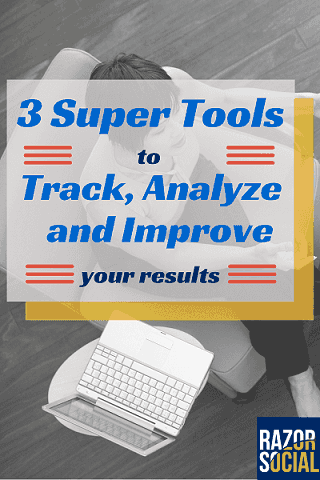
You generate all the social media traffic you want to ensure that you convert some of it.
Here are three of my favorite, low-priced tools. They’ve all done wonders for my business when it comes to keeping track of existing users and finding new ones.
1. Improvely
What it is: Improvely is link-tracking software that allows you to track all your public outreach and monitor conversions, any time a user has visited your site.
Price: Paid plans start at $29/month; free trial available.
Improvely is extremely helpful if you create a variety of marketing efforts that include advertising, public relations and content marketing. Improvely tracks every visit by every person to your site, whether they come through a tracking link or not. The tracking window is infinite. The visits are organized by Organic, Search or Ad traffic, depending on their source. Ad traffic is any visit that started by clicking on a tracking link, search traffic is any non-ad visit that came from a search engine, and organic traffic is everything else.
Although Google Analytics can do the majority of the above mentioned functionality, Improvely is intuitive, easy to use and has the key features you need without having to sift through a mountain of data. Plus it has the added bonus of trackable links.
You can add an Improvely tracking link to any material including blog posts, social media ads, resources, videos, press releases and landing pages, and Improvely will track all of your public outreach and alert you of conversions. When a visitor reaches your conversion goal, that conversion is attributed to one of that person’s past visits, according to the conversion attribution setting in your project settings page.
The infinite tracking window is especially beneficial for my businesses because the majority of new customers are not immediate buyers. They may read a blog post from us, click around our website, or download our latest eBook and then convert into a paying user a few days or weeks later. Improvely tracks all of this movement and allows you to determine which of your resources is converting customers, helping you to focus and enhance your marketing efforts.
When you sign in to Improvely, you’re immediately placed in the Project Overview, which provides an all-in-one look at your Total Traffic, Ad Traffic, Organic Traffic and Search Traffic.
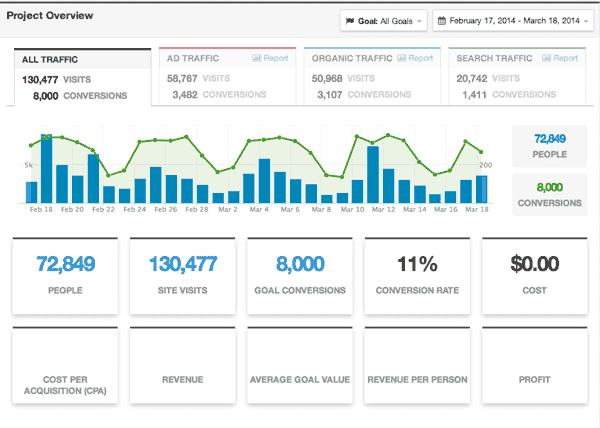
Improvely looks at the previous 30 days of activity, but you can adjust the timeframe to fit your needs, including: Today, Yesterday, Last 7 Days, Last 30 Days, This Month, Last Month and Custom Range.

We spend the majority of our time looking under the Report navigation at our Tracking Link Performance. We use tracking links everywhere; our website, help docs, resources, press materials, eBooks, social media sites, etc. Here, Improvely provides an all-in-one report that shows People, Visits, Conversions, Conversion Rate, Cost, Revenue and Profit of those links. It’s where we’re able to see what’s really converting.
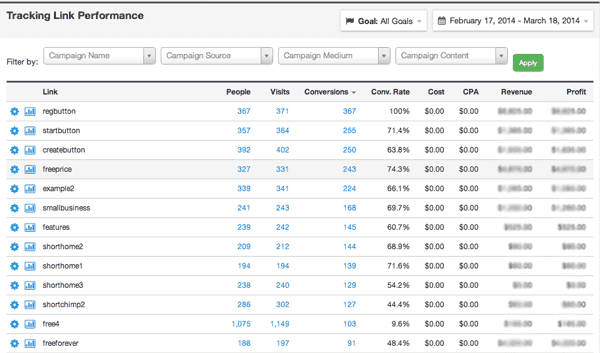
You can click on the People, Visits or Conversions data to get a better look into the audience your ads and content are reaching. Improvely follows a visitor’s actions from their first visit to your site and their first click on an Improvely link, creating a profile for each visitor. Businesses can use this information to garner leads for potential customers and get an idea of the patterns your visitors take online. If visitors are constantly going from your website to your blog and then purchasing, it’s a sign that you should promote your product and focus efforts on your blog.
The image below shows the history of one of our recent conversions. The visitor came to ShortStack.com after being referred by an article from Social Media Examiner. Once they were on ShortStack.com, they clicked on an Improvely ‘Sign Up’ button on our Homepage and became a ShortStack user. We can see that all of this happened within one minute, which is great!
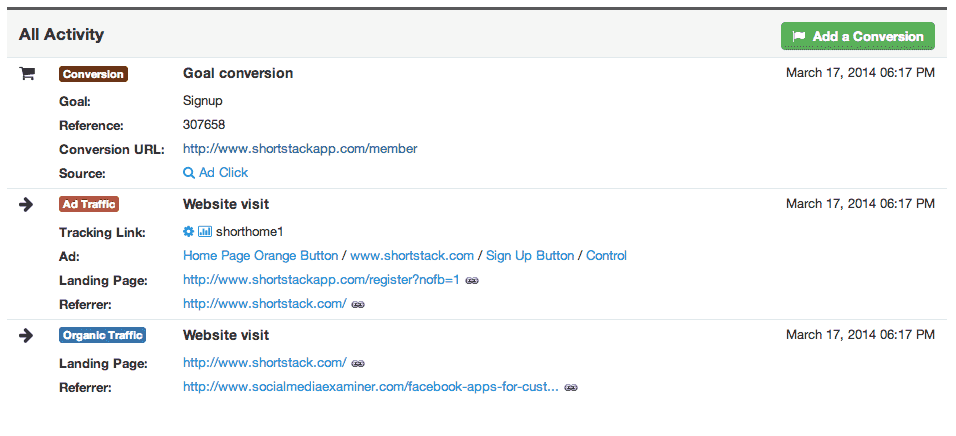
Some additional Improvely features that we love include the ability to pull detailed reports of all Improvely links, the tracking of referring sources, the ability to A/B split test any material and anti-click fraud which will recognize and shut down potential click fraud on your advertisements.
Improvely helps you see which content is converting into sales and which content isn’t. Improvely will show you what is working best so that you can kill off any ads or content that aren’t performing.
2. Visual Website Optimizer
What it is: VWO is an A/B testing tool that allows marketing professionals to create different versions of their websites and landing pages, using a point-to-click editor.
Price: Paid plans starting at $49/month; they also offer a free plan for small businesses.
I’m a big fan of testing. You can assume you know what will convert your website visitors but you never really know until you try a few different things. You’d be amazed at how often a “gut feeling” can be dead wrong! Visual Website Optimizer helps you make decisions based on data rather than HPPO (Highest Paid Person’s Opinion). With VWO you can test everything on your website from individual buttons and pages to two entirely different site designs.
The VWO dashboard is set up like other common analytics tracking apps. On the dashboard, VWO provides you with statistics on how your variations are performing. Each test is considered a “variation” and each goal can have its own tracking goal.
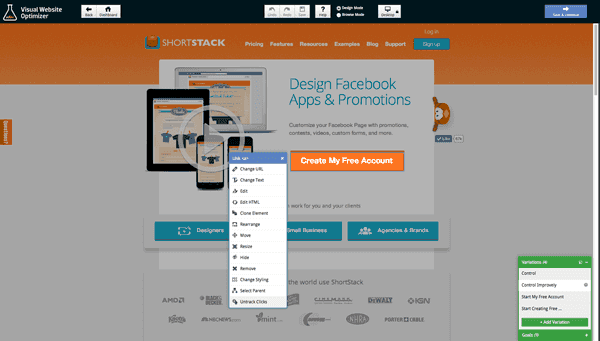
To use VWO, you simply add a bit of tracking code to your website and the software then displays an editable version of your site. VWO provides you with a WYSIWYG so you can edit, click on columns or sections, sort and move any part of your website. The image below shows the variety of editing options for each element of your website.
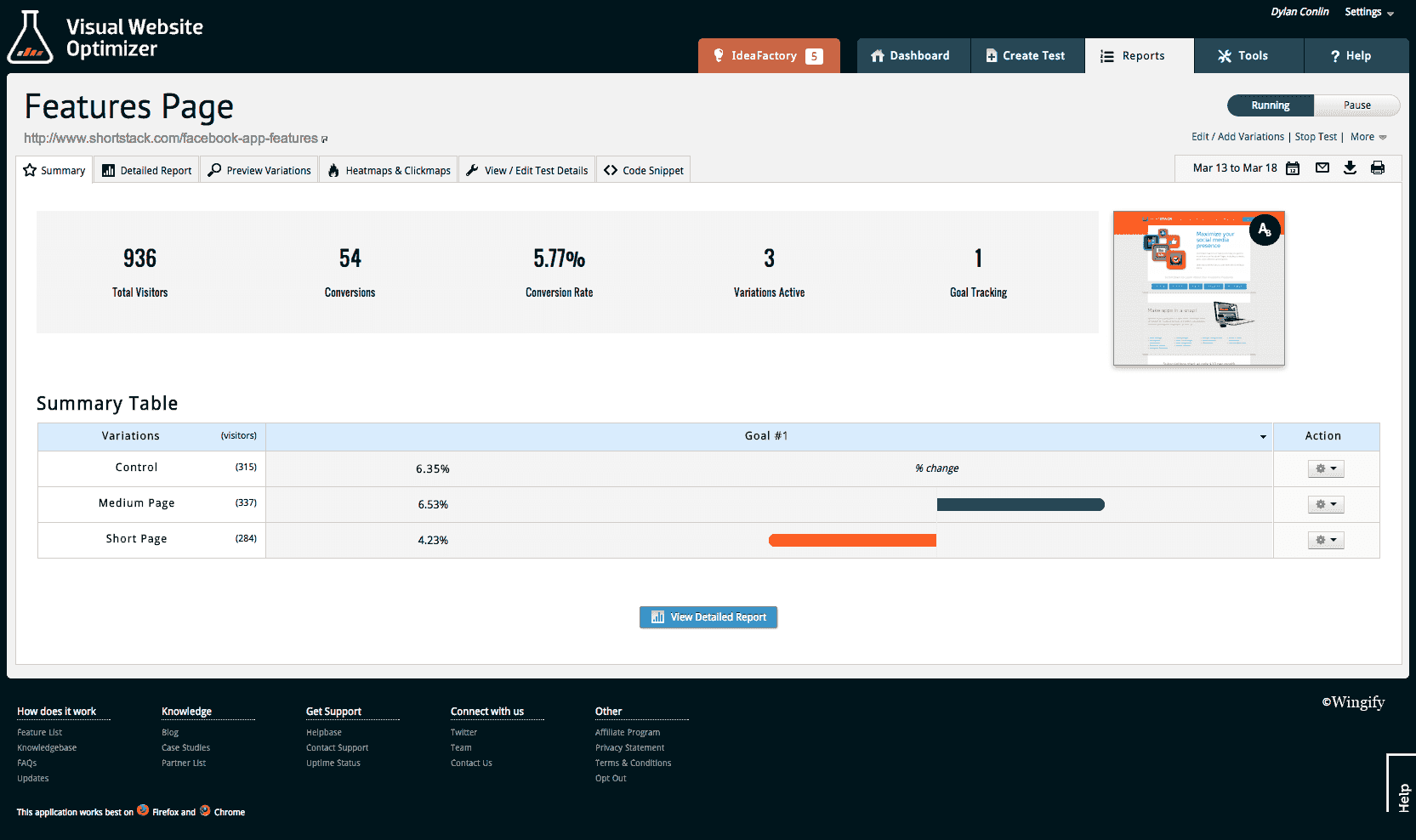
Even though you can test as many things at a time as you want, I recommend focusing on one test at a time so you discover what works and what doesn’t.
The value in testing is that you can learn people’s habits. Unfortunately for marketers, habits change all the time. What people like now might not be what they will like in six months. We’re continually user testing our website and discovering new and interesting things about our audience. There’s always room for improvement and this tool helps businesses improve on an ongoing basis.
This is a powerful tool when combined with Improvely to test multiple things at once. For example, we’re currently testing three different types of Sign Up buttons on our Homepage as well as the conversions based on different text.
3. Geckoboard
What it is: An online dashboard that collects business information from many online services and customers’ own data sources, summarizes it to distil the key messages and displays it in a way that’s easy to understand and interpret.
Price: Paid plans start at $17/month; free trial available.
Geckoboard is an amazing tool for small businesses, allowing you to see all of your data in real time. Everything from website visits, blog visits, Tweets, sign ups, cancellations, user uptime and more. All this information is displayed on a dashboard that can be built for desktop or mobile; the display updates continuously.
Geckoboard integrates with a bunch of different platforms including Twitter, Pinterest, Etsy, Eventbrite, Facebook and Chargify to name a few. They have more than 114 Services/Widgets that you can add to your dashboard. The real-time data allows businesses to react quickly to an issue.
When you dedicate a TV or monitor to display Geckoboard, you and your team have access to critical data in real-time. We keep our Geckoboard by our front door so that our KPIs are in front of us all the time. At any given time, any employee can see what is being Tweeted at us, how many sign-ups we’re getting, and how many support tickets are being answered.
When building your dashboard in Geckoboard, it’s easy to add and edit Services/Widgets to fit your business’s needs.
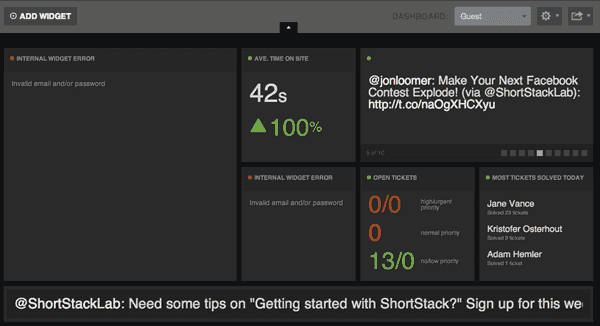
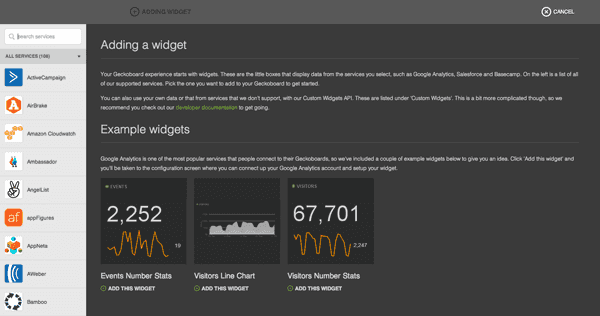
Each “service” offers a variety of Widget options. Any Widget can be edited at any time. For example, in the image below you can see that, when you choose to add a Twitter Widget, you have nine options for information you want to display: Follower Count, Favorited Tweets, List Tweets, Listed Count, Tweets Count, Twitter Mentions, Twitter Search, User Tweets, and Klout Twitter Score. You’re not limited to only choosing one option, you can display as much or as little information from each integration as you need.
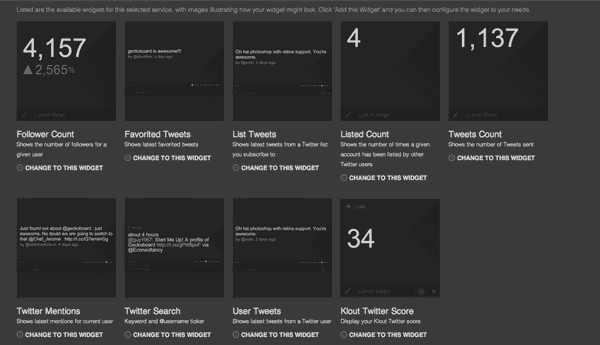
Geckoboard is the easiest way to display live data and get your businesses focusing on what matters.
All of these tools offer a variety of features and capabilities that I didn’t cover here. Plus, each one always offers a free trial, so I encourage you to give them a shot and see what they can do for your business.
What business tools have you found that have helped your small business? Let me know about them in the comments!



