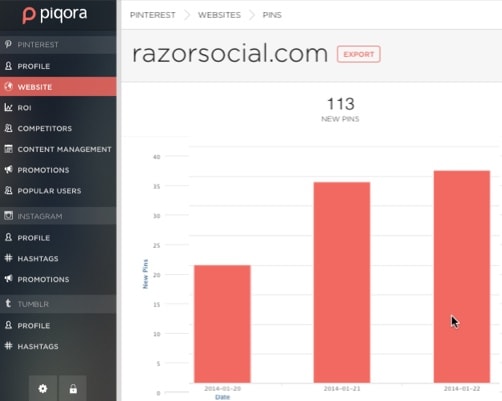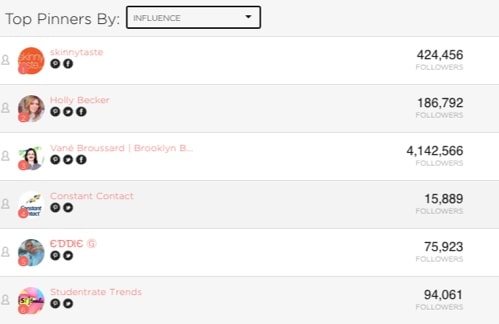an
Did you know that if you get traffic referred from Pinterest it is much more likely to convert than traffic from other channels such as Facebook?
Here’s a report from Shareaholic (a social sharing tool) which shows the average percentage of referral traffic publishers get from different social networks. Last September, the referral traffic to publishers from Pinterest made up 3.68% of the traffic from all social networks, and this is growing.

So we’ve put together a collection of Pinterest tools that will help you get maximum benefit out of the Pinterest platform. These Pinterest tools will help you schedule content, analyze results, run competitions and much more.
1. Viral Tag: Schedule your Pins
ViralTag is a marketing platform for visual content. It focusses on providing functionality to allow you to share visual content on Pinterest, Facebook and Twitter.
You find relevant images and schedule them to be posted on Social networks at particular times.
Features of Pinterest Functionality
- Schedule pins to particular boards – When you are scheduling you can assign each pin to the appropriate board.
- Image enhancing of any images you want to pin – There is software available that allows you to modify the images you upload – crop, brighten, effects, add text etc.
- Bookmarklet available – You can drag a bookmarklet on to your browser and add images to ViralTag as you see them. ViralTag will allow you to choose from all images on the website and then you can schedule a group of them (bulk scheduling is available).
- Analytics – Get analytics based on any content you schedule.
- Content Discovery – You can discover trending content that you may want to share.
- Organize – You can organize all your visual content from a variety of sources in one place e.g. they integrate with Canva, Dropbox, Picaasa etc.
How does it work?
As you are browsing the web and see an image, click the ViralTag bookmarklet.
This will display a collection of images taken from the webpage you are on. Select the one that’s of interest. You can add a description and URL of the image and upload straight away or schedule it for later.
If you upload a group of images at the same time you can use the bulk scheduler.
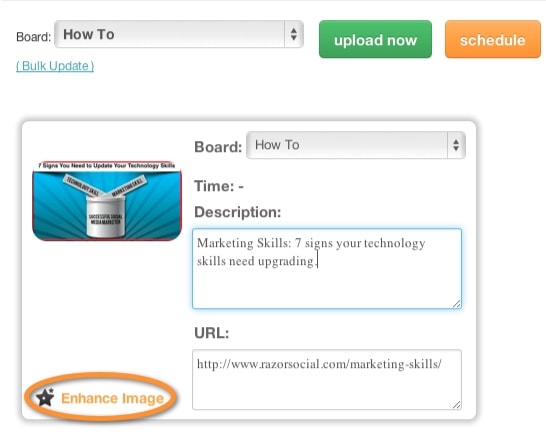
The Enhance image option allows you alter the image you upload. If you’re uploading an image from a blog post, it’s essential that you add some text to the image to outline what the blog post is about.
Typically, your image will not describe your post and you only really want people clicking on the image if they are interested in your content.
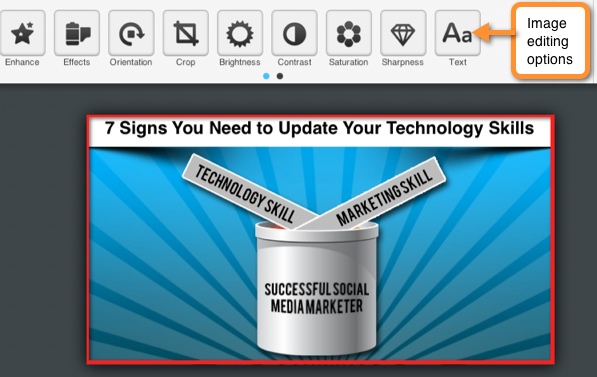
The image editing is an optional extra step.
You can schedule content to multiple accounts and also set up interval scheduling (e.g. post every 30 minutes) so there’s a regular flow of content available.
There are also analytics available which show how your content is performing. You can monitor this with daily reports and start identifying any trends and/or influential users that you should engage with.
Summary
ViralTag is a time saving tool which allows you to schedule out content across multiple accounts and platforms and then monitor the results. It’s a a very useful tool and worth considering.
2. PinAlerts: Create Alerts Delivered to Your Email
Pinalerts allows you to track the content that is pinned from your website or your competitors. You get email alerts showing you this pinning activity, and you can select how frequently you want to receive these emails.
Features
- Set up pin alerts for you or your competitors
- Configure how often you get the alerts
How it works
You add the websites you want to track and then specify how often you want to get alerts.
You can add your own website and /or other sites, such as those of your competitors.

You then specify how often you want to get the alerts from the following options:
- As it happens
- Once an hour
- Once a day
- Once a week
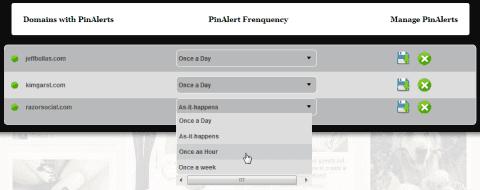
Here’s an example of how an alert looks when you get it.

In the alerts list above, the first image was pinned by Cyn Gagen. If you go to Pinterest and find Cyn’s profile, you will see that she has 717 pins and over 3,000 followers. You’ll also see that her boards are based around blogging and social media so that’s a good account for me to follow.
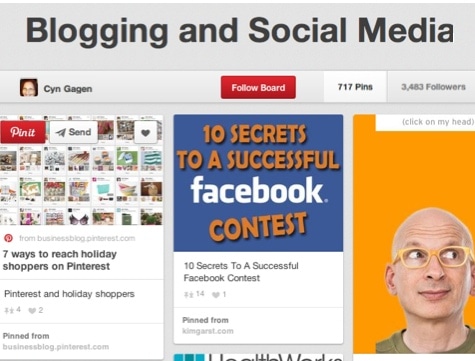
Summary
Pinalerts is very useful to keep track of the content that is getting pinned from your site, and also what is pinned from your competitors. If you want to build up your followers on Pinterest, monitor who is pinning content from your competitors’ sites. If they are influential and have relevant boards, follow them and it’s likely they will follow you back and start sharing your content as well!
3. Tailwind: Analyze Your Results
Pinterest provides some basic analytics that allow you to assess the performance of your Pinterest account. However, if you want more advanced analytics and you want to analyze your competitors Tailwind is a good application to use.
Recently Tailwind also added the functionality to post and schedule pins to Pinterest.
Features
- Monitor growth of fans, followers, likes and pins – The graph can be based on 7-, 14-, 30-day or custom data ranges. You can also track the volume of tweeting from your website.
- Audience engagement – See trending pins, top repinners, influential followers and the people who share content the most.
- Content optimization – Figure out the best time to add your pins.
- Measure ROI – You link your account with Google Analytics and track a click right through to a sale.
- Benchmarking – Benchmark your performance with your competitors.
- Collaboration – Share your account with multiple team members.
- Enterprise – Create custom reports, keyword monitoring and run influencer campaigns.
- Schedule content – You can schedule Pins to Pinterest and track performance of those pins
How it works
When you login, you see an overview screen that shows the trends related to your followers, your pin/repin/like count and various scores that show how well you are doing.
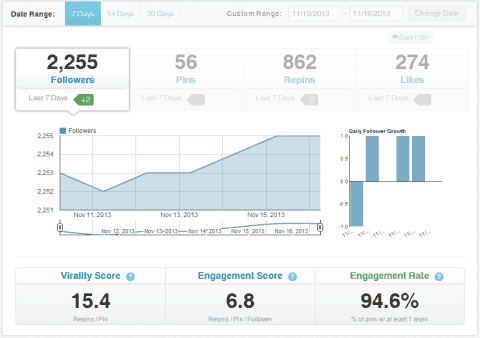
Below the graph are these statistics:
- Virality Score is found by dividing your total repins by your total pins. A score of 15.4 shows that over 15 times the content you are pinning is getting repinned… nice!
- Engagement Score is found by dividing your total repins by total pins divided by followers.
- Engagement rate is the number of your pins that are repinned at least once.
You can also see a breakdown of your boards to figure out which board is performing the best. The area highlighted across the top are columns that you can use to sort the data.
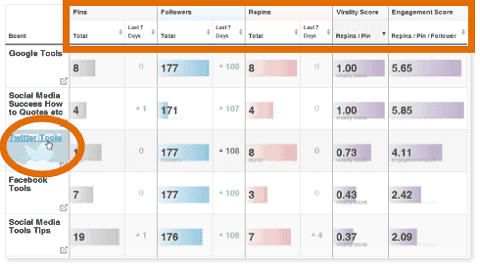
Here’s another report that shows the value of pins over a period of time. You can also see the daily average of pins and the most popular pins.
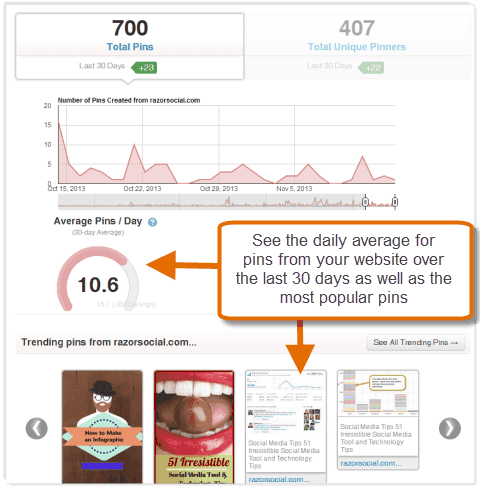
You can view a list of top repinners and see who is pinning the content and how influential they are.

The category heatmaps provide a visual display of the categories and boards that are performing the best. The bigger the box, the more success you are having with that board.

If you connect your Pinterest account to your Google Analytics account you can monitor referral traffic from Pinterest and see the revenue generated as a result.
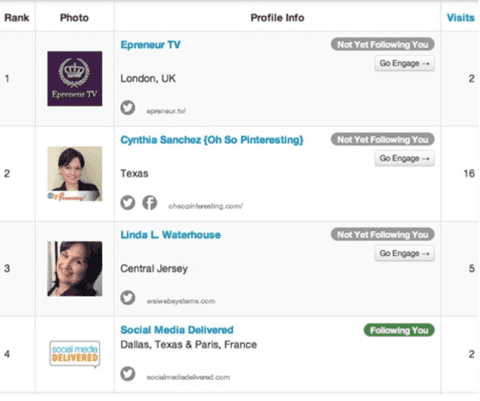
The competitors section is where you perform benchmarking of your Pinterest account against your competitors. You can view your performance side-by-side in a chart or a list view.

Summary
Tailwind is a very useful analytics application that helps you assess and improve the performance of your Pinterest pages.
4. Piqora: Schedule Content, Run Promotions and Monitor Analytics
Piqora is an enterprise tool for managing Pinterest, Tumblr and Instagram. It supports a range of functionality including scheduling, competitions, social CRM and analytics.
Features (for Pinterest)
- Schedule content – You can add content directly through Piqora or through a bookmarklet and then schedule this content for later delivery.
- Promotions and Sweepstakes – Create promotions and sweepstakes to grow your Pinterest following.
- Analytics – Use analytics to track trending images, content and influencers. The competitive insights will help you understand your competition.
- Monitor ROI – You can integrate your account with Google Analytics, Omniture and Core Metrics and track resulting sales from your Pinterest activity.
When you login you will see a menu with a variety of options.

Here are each of the options available:
Profile Information
The initial profile information provided outlines the current status of your Pinterest account and this can be viewed over the previous 24 hours, 7 days, 14 days, 30 days or over a custom date range. Additionally, there is a graph which will show you the growth of pins over that period and your latest pins will also be displayed.
Website
When you select the website section of the menu you will see an image similar to the following:
This shows the number of pins over a specific period that came directly from your website. You can also view the trending pins in order to see which ones are performing the best.
ROI
If you set up your integration with Google Analytics, Omniture or core metrics, you can start to track what happens when items are pinned from your website, what traffic comes back and then the resulting conversions.
Calculate your ROI (return of investment) by measuring revenue per pin, visits per pin, follower growth, reblogs, likes and repin rate.
Competitors
This section lets you do an analysis of how your competitors are performing. You can view a graph of pins over a specified period, or a view a list of pinners displayed by influence or engagement.
Content Management
The content management function is for scheduling pins. You can upload your content or use the bookmarklet, which allows you add content for scheduling while you are browsing the web.
You select the item you want to pin, the board you want to pin it to and the time you want to pin it, and then specify the link back to your website.
Promotions
There is useful functionality within Piqora to run promotions. Here are a few examples of types of promotions you could run, note: all require that the user signs up before entering.
- Repin from boards – select an item from a brands board and repin to your own.
- Pin from website – If you don’t have a Pinterest account, you could get users to pin items from your website to their board.
- Create a board – Get users to create a board with a specific name and add content relevant to the promotion.
Popular users
This section shows a list of your pinners in order of influence (those with the most followers come first). You can filter this list and display it by category so that you can see which pinners are popular for each category, which will help you to find people who are more relevant to your brand.
Summary
Piqora provides a really nice interface with a good collection of functionality but it’s an enterprise solution so most suitable for the larger brands.
5. Canva: Create imagery for Pinterest
Canva is a tool for creating imagery without the need for any graphic design skills.
To build a good presence on Pinterest you’ll need to create some nice imagery. For example, on your blog you should have at least one image that is tempting for people to pin onto Pinterest.
Canva allows you to easily create these images. You select a template and customize it.
Here is an example of the content that people are pinning from our blog posts. All these images are created using Canva!
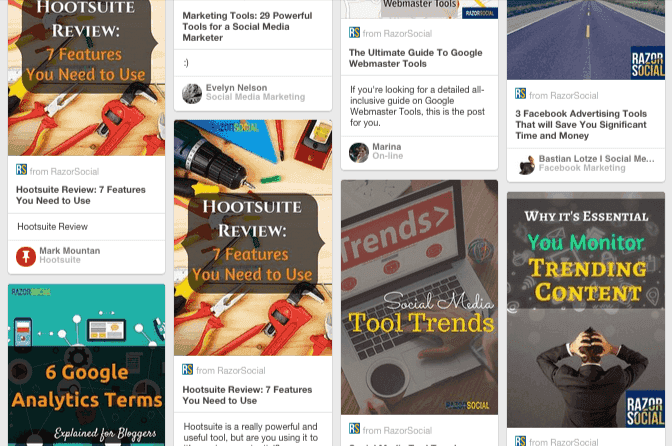
We include text on our images that describe that the image is about because the focus is really about the blog post and the image is just to attract people’s attention.
6. JQuery Pin it button: Enable Pinning on Images on Your Website
If you have a WordPress blog and you want your website visitors to be able to pin images easily, ‘JQuery Pin it button for images‘ is a good plugin. I think they could have come up with a more catchy name, though!
Features
- Set a minimum size for an image and, when someone hovers over the image, they have the ability to pin it.
- Customize the button that appears when you hover over the image
How it works
After you install the plugin you set up the configuration required, for example:
- Upload a custom image that is displayed when you hover over the image
- Specify a minimum size image: this makes sure you don’t get the PinIt button for small images such as social sharing icons.
- Define the pages you want this functionality to appear on. For example, you may only want it to appear on blog posts.
When you click the pin it button your website visitor will see a screen similar to this.
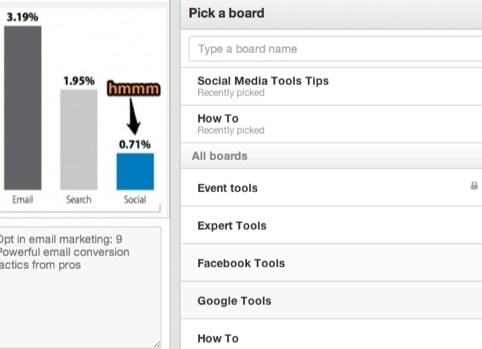
Even if you are not an active user on Pinterest you should still try to encourage visitors to pin your images themselves. One useful way to do this is by providing a Pin It button whenever someone hovers over your images. This works quite well, but you do need to work on making sure you are creating good pinnable images!
7. Pinvolve: Integrate Pinterest with Facebook
Pinvolve provides functionality to add your Pinterest boards to a tab on your Facebook page (it also supports Instagram and Facebook images). If your brand already has a thriving Facebook fan base, it makes sense to make sure your fans know about your Pinterest boards, too.
Features
- Display content from your Pinterest account – You can synchronize Pinvolve with your Pinterest account and display your Pinterest images within Facebook.
- Display content from your Facebook page – Pinvolve will take any images that you share on your Facebook timeline and display them in a Pinterest-like fashion through the application. Some of your users may enjoy viewing images in a similar format to Pinterest.
- Automatically post your Pinterest content to your Facebook page
How it works
Go to pinvolve and select the option to get the ‘Free Pinvolve button now’ button and pick the Facebook page you want to add it to.
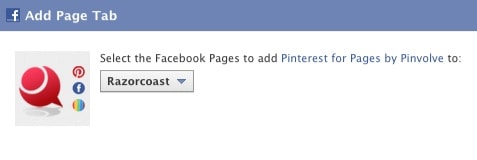
Now you configure your Pinterest username and the email address associated with your Pinterest account.

Pick the pinboard that you would like to display. If you select recent pins, it will display the most recent items that were pinned to your boards.
If you enable Pin Sync, anything that you pin on Pinterest will automatically be posted to your Facebook page. You can choose which board to sync and the maximum number of pins that will post, and you can also indicate if you want to receive a notification when a sync occurs.
Setting up your account is easy and you can change the settings at any time via the Settings option on the Pinterest tab.
When you view Pinvolve on Facebook, the header image includes your logo, company details, a ‘follow’ button for Pinterest and a Tweet button.
Underneath the header are tabs for Pinterest and Facebook, as well as a link to the Settings.
Select the Pinterest tab to show a list of everything that was recently pinned to your Pinterest account.
When you add it to the page, this is what is what the free version looks like. I wouldn’t use the free version because of the big button to get pinvolve at the top of the page but that’s a personal choice, it may not bother you!

Select the Facebook tab to view image posts from your timeline on your Facebook page. You’ll notice that the images are displayed in a fashion similar to Pinterest which may appeal to your Facebook fans that are Pinterest users.
Regardless of which tab your fans are viewing they can pin, tweet or share anything they see. For example, people can easily pin items to their Pinterest or Facebook accounts.

Summary
Pinvolve is a useful application that lets you increase the visibility of your pins to your Facebook audience. If they are also Pinterest users then they will appreciate the Pinterest-like interface for your Facebook images. This will encourage them to share!
8. Viralwoot
Viralwoot is a community of Pinterest users who promote each others content and it’s also a tool for scheduling Pinterest pins and getting alerts.
Features
- Perform activity on Viralwoot such as following people, pinning content etc and earn seeds. Use the seeds you’ve earned to promote your account or content so you get more followers, repins etc.
- Schedule content using the content scheduler
- Get Pin alerts when someone pinned your content.
How it works
When you connect your Pinterest account and logon you’ll see a screen similar to the following. On the default screen you are presented with an option to follow some boards and you can apply a filter so it’s a category relevant to your brand.
When you follow a board you get seeds. As you build them up, you can use them to promote your own content.
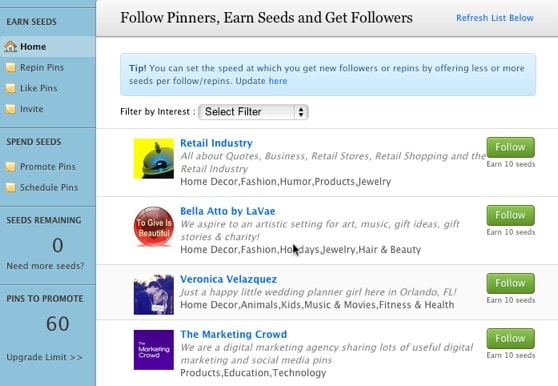
You can also earn seeds by pinning or liking content, or by inviting people to use Viralwoot.
You do have to be careful with a tool such as this because a lot of pinning and liking that you will get as a result will be from people just trying to earn seeds. This means that you may not build up a relevant following.
However, if you are struggling to get interaction and followers and you need something to kick start it this could be a good option for you.
I’ve talked before about momentum with social media. When you first start off working on a channel you get ignored and it’s hard to build up initial interaction and followers. This is where tools like Viralwoot can help.
You can also buy seeds in Viralwoot if you want to build your followers very quickly. Is this much different than just buying followers for your account? I would say that it is because the followers you will get are real people who decide to follow you, it’s not automatic.
Schedule pins
With the pin scheduler you can do an image search on Google for images and then schedule them or add a Viralwoot bookmarklet to your browser and then add images to the scheduler directly from your browser.
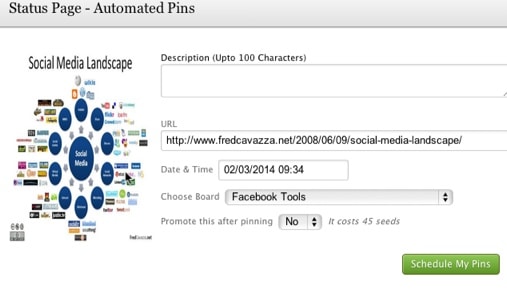
Pinvolve recently added functionality to set up alerts to be notified when people are pinning content from your boards.
Summary
Viralwoot is good at kick starting your Pinterest account. You should certainly not be buying seeds every day and end up with lots of followers that are probably not that relevant but it does have its uses. Besides the promotion of your account using seeds they are adding useful other functionality also (e.g. pin alerts and scheduling).
What’s next
You can see there are a good selection of Pinterest tools available which can help significantly to grow your followers and build up content.
But you need to take some action now to get value! I’d love if you did one of the following:
1. Share this article so other friends can benefit from it.
2. Respond with a comment below. I absolutely love hearing from you! Share some other Pinterest tools and tell us if you like the article or not!
3. Try out a couple of the most interesting tools to you.
Thank you!