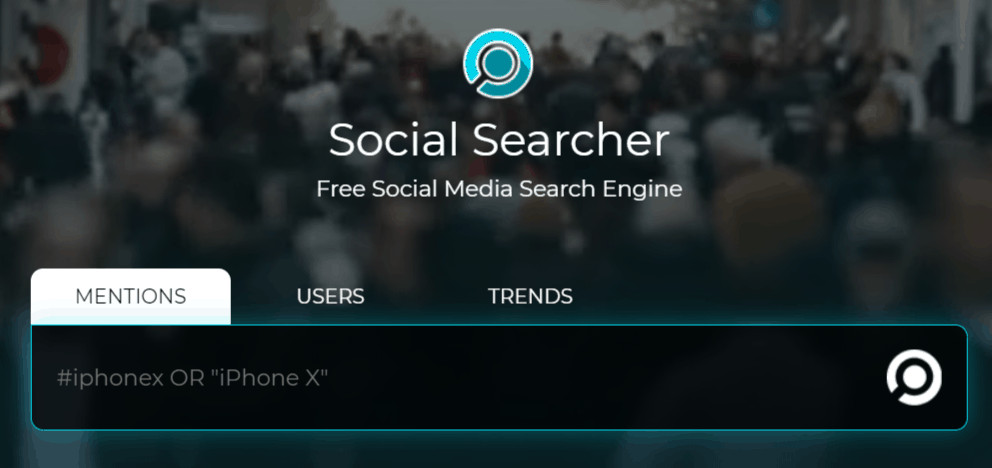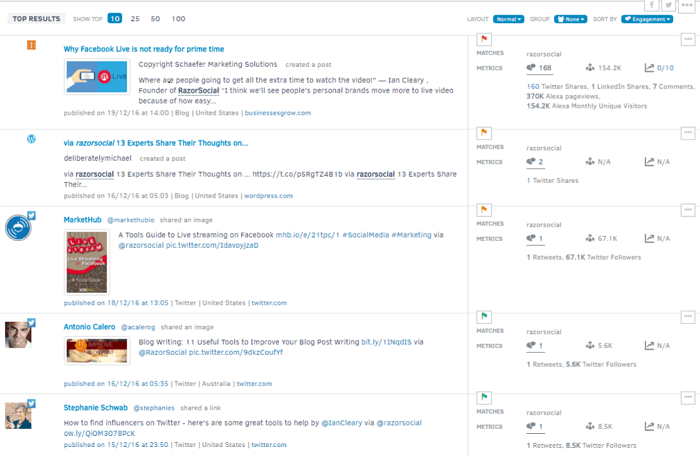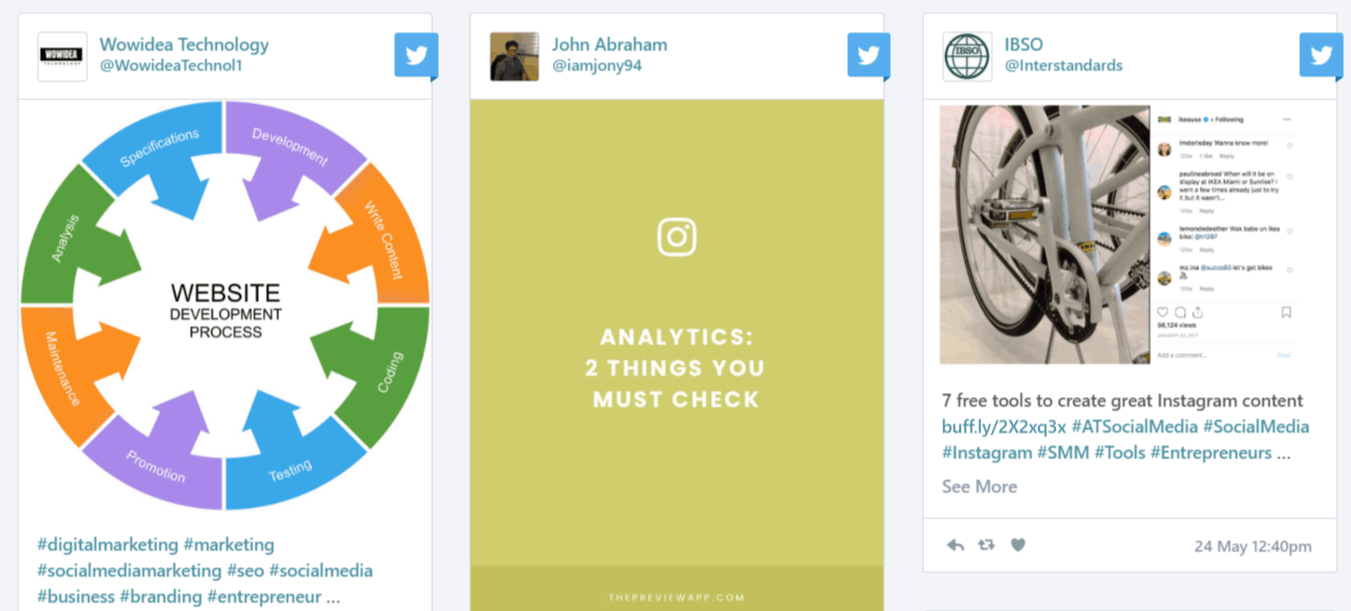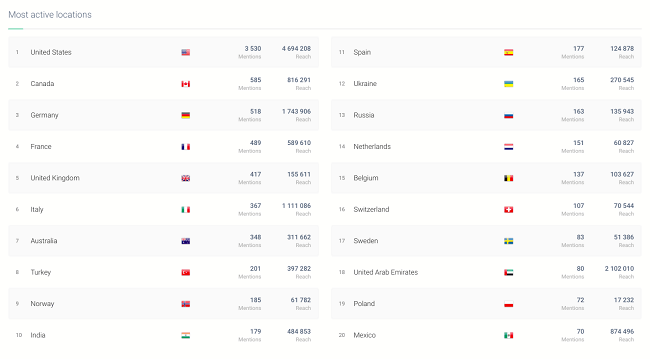If you ever tried to do social media search using social media platforms, you probably found that the results are often not great. But there are tools that can help.
In this post, I’ll introduce you to seven tools that will help you find more detailed and accurate information on social media related to your business or anything else that interests you.
Note: most of the tools provide free social media search (some are paid but low cost) so you won’t need your social media agency to do the searching.
1. Track with Semrush what your competitors are doing and stay aware of your audience’s social media preferences
Social Media Tracker lets you track the social media accounts of your closest competitors and compare their growth and engagement levels to yours. The reports make it easy to identify the top performing content in your niche so you can stay aware of your target audience’s social media preferences.
- Tracking on Twitter, Facebook, Instagram (Business accounts), YouTube, Pinterest and LinkedIn
- Report on a competitor’s audience, activity, engagement, and hashtags on multiple platforms
- Easy to identify trends and audience growth between competing brands
- PDF exporting
The tool includes the following reports:
- Overview Report
- Facebook Report
- Twitter Report
- Instagram Business Report
- YouTube Report
- LinkedIn Report
- Pinterest Report
You can get 2 weeks of Social Media Tracker for free!
2. Social Media Search using Social Searcher
When you go to Social Searcher website, you’ll see a search box like this:
As you can see from the above screenshot, there are three different search tabs allowing you to search for mentions, users, or trends.
When you enter a keyword to search for mentions, the tool will surface the most recent mentions of that keyword across all major social networks, including Facebook, Twitter, and Instagram.
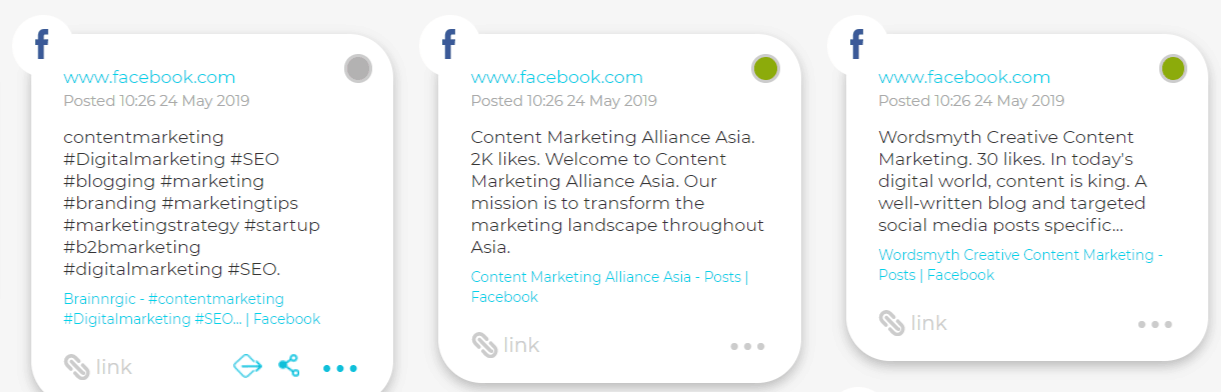
Social Searcher lets you set up email alerts for free, and you’ll also get detailed statistic that include things like sentiment, popular users that mentioned your keyword, types of posts (video, photo, status) in which the keyword was mentioned, and other.
You can also search by Trend or User i.e. type in a name and the tool will search for accounts with that name across social channels.
There’s a lot you can do with for free, but if you need to do a large number of searches/day, you can sign up for Social Searcher premium account which starts at 3.49€/mo. for 100 daily searches.
3. Using Google Advanced Search to Find Relevant Content
We recently did a post on using Google Advanced Search for Blog Research. The post shows you a range of Google commands that you can use to find content for blogging ideas, find guest blog opportunities, and much more.
Some of these commands can also be used to search social platforms.
Looking for a Facebook page using Facebook search can be quite frustrating. A much quicker and more effective way is using Google. Here’s an example:
site:www.facebook.com inurl:<name you are looking for>
Name: You can perform a social media username search if you want by just adding the username (if you know it).
Inurl: If you are looking for a word or collection of words that are part of the web address. For example, if you were looking for the Pepsi Facebook page you could type:
Site:www.facebook.com inurl:pepsi
This works because Facebook includes the page name as part of the web address. This command can be used with other platforms also.
4. Google Custom Searches Using UVRX.com
Uvrx social search is a collection of Google custom searches put together for Twitter, LinkedIn, Youtube, etc. Google allows you to easily build your own search engine by specifying the list of sites you want to search. The social search engine was built using Google technology and the only requirement from Google is that they display their advertisements.
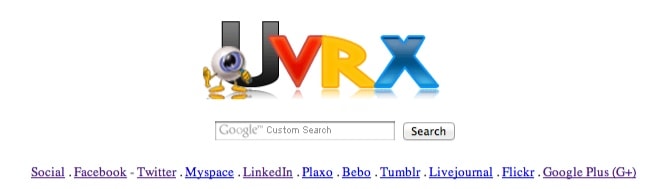
5. Social Media Search using Talkwalker
Talkwalker Social Media Search is the most feature-rich tool in this roundup, and it’s completely free to use!
To get started with Talkwalker social media search, go to their website and create a free account. The free account will let you perform unlimited searches over the last seven days across Twitter, Instagram, YouTube, blogs, news, forums, etc.
You can search by country and media types. If you want to include Facebook results in your search, you’ll need to connect your Facebook account.
After you enter your keyword, the tool will show you the total number of mentions, sentiment (positive/negative), engagement, reach, demographics, and other useful insights. There is also a timeline chart that shows the results over time.
You’ll see your top 100 results in a list similar to the one below. You can change the layout for your results and sort them by engagement, potential reach, date published, etc.
If you want to access more data and analytics you can also upgrade to Talkwalker Quick Search.
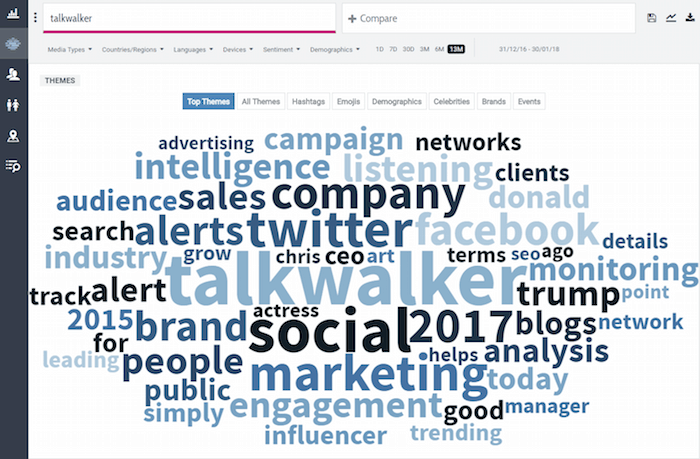
This gives you 13 months of data (vs 7 days), up to 5 topics to compare (vs 0), easy influencer identification, demographic data and greater ability to understand the context of social discussions.
It’s a great tool for people that need to prepare pitches for multiple prospects and have more needs for market research and campaign analysis. The layout is the same as Quick Search so it’s as easy to use, just a lot more powerful.
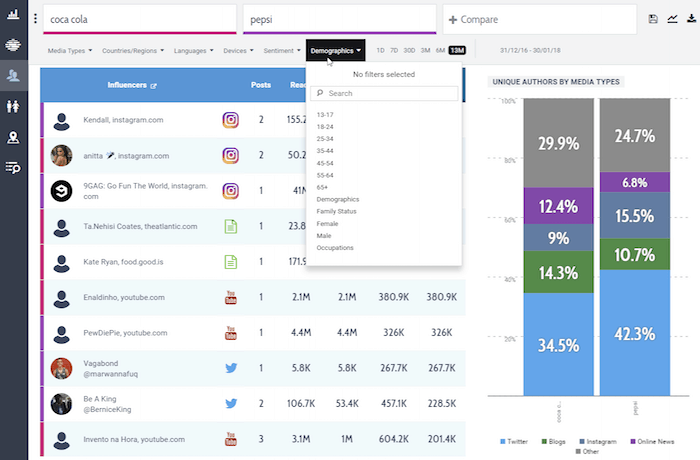
Here’s another screen which allows you to compare mentions and sentiment over time.
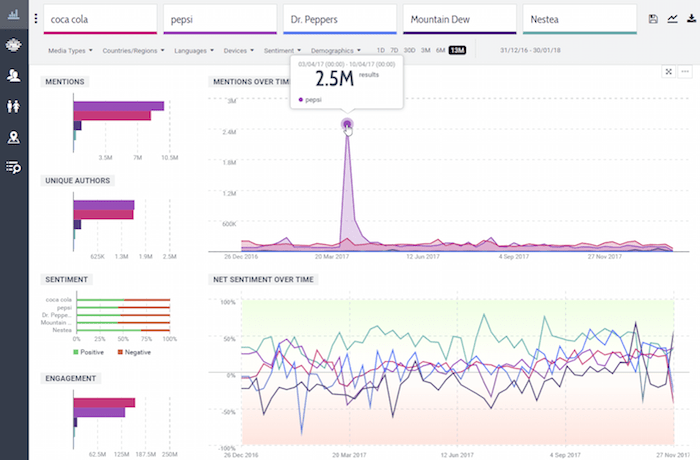
6. Use Tagboard Hashtag Social Media Search Tool and search all social media networks at once
Tagboard lets you perform a social media search for all social media networks at once, for hashtags from Twitter, Facebook, and Instagram, giving you a complete picture of what people are saying around a hashtag you are interested in.
The results are displayed in a user-friendly dashboard:
You can try out this tool for free, but if you want to use its full functionality, you’ll need to request a quote and sign up for one of the paid plans.
7. Search Conversations on Social with AgoraPulse
AgoraPulse is a comprehensive social media management platform that, among other things, offers some really good tools for searching social media.
Well, it’s more about ‘listening’ and then searching through the most relevant content and conversations that AgoraPulse finds for you based on the keywords, hashtags or usernames you specified.
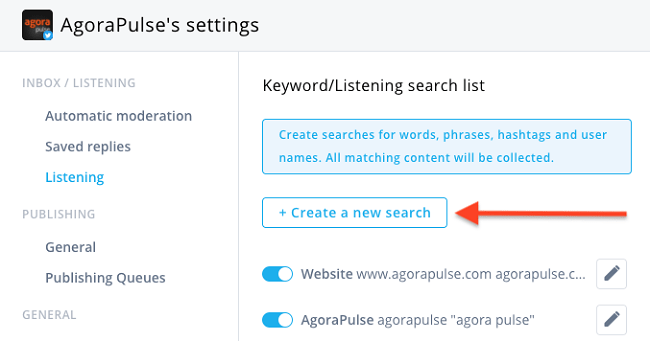
So, instead of searching around different social media sites to find out what people are saying about your brand, your product, or topics related to your industry, you can set up searches for relevant keywords in AgoraPulse and track them across different social networks.
Here’s a quick summary of what you can do with this tool:
- Monitor multiple social media accounts
- Track mentions of your company/product on Facebook
- Monitor important keywords on Twitter and use filters (language, location) and operators to make your search results more precise
- Monitor hashtags and locations on Instagram.
Another useful feature is content tagging – you can tag important content so you can easily find it when you need it.
8. Simple Social Media Monitoring with Brand24
With Brand24, you can monitor major social media platforms as well as blogs, forums, and other sites for mentions of your brand, product, key topics, or competitors. In addition to delivering real-time information about your mentions, the tool analyzes your social media interactions, sentiment, and more.
Brand24 also recently introduced the Locations feature which allows you to filter mentions by country. This is very helpful if you are running a marketing campaign in a specific country and you want to analyze mentions for that location.
You can also see which countries generated the biggest number of mentions.
What I found quite useful is that you can see the influencer score for each of the mentions so you can prioritize which mentions to take action on first.
Brand24 is an easy-to-use tool that delivers very comprehensive monitoring features and it’s well worth checking out.
Learn more about How to Use Brand24 for Monitoring.
Conclusion
Some of the tools from this list I use to perform quick and free social media search, and I use premium accounts for those that have more robust functionality.
Among these 7 social media search tools, I am sure you will find one that’s perfect for your needs!